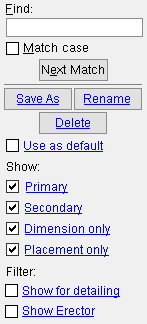Open View ( Modeling > press Ctrl + o )
Open View ( Modeling > press Ctrl + o )
Tool summary :
Also see :
VIDEO 
Double-clicking a straight grid line opens the erection view associated with it. ( SDS2 Detailing , v2015)
YouTube video: Double-click a grid line bubble to open the erection view that is associated with that grid line . (Recorded in SDS2 Detailing , v2020i)
- Modeling (where Open View is a tool)
- View location in 3D model
- Save a view under a new name
- Save a view under its current name
- Undo View Change (to undo Open View )
- Open Member View (similar to Open View , but for member views)
- Revert (Opens your current view as originally saved)
page 1 | contents | file > views/grids | file -- vews/grids | erection views | top
 Step-by-step instructions :
Step-by-step instructions :
Open View in Modeling closes your current view and lets you reopen the saved version of that view or any other erection view that you or another user has created in your current Project.
1 . While in Modeling , invoke Open View using any one (1) of the following methods:
Method 1 : Click the Open View icon, which is pictured above. The icon can be taken from the group named ' File -- Views/Grids ' and placed on a toolbar (classic) or the ribbon (lightning).
Method 2 : If " Modeling layout style " is ' Classic ', you can use the menu system to choose File > View/Grids > Open View .
Method 3, 4 or 5 : Open View can also be configured to be invoked using a keyboard shortcut , the context menu , or a mode . For the lightning interface, this configuration is done using Customize Interface . The default keyboard shortcut is Ctrl + o .
2 . The Select One Erection View dialog opens. On it is a list of all erection views that have been created. The name of your current view (the view that was open in step 1) is selected by default.
|
Alternative 1: Manually select a view or type characters to " Find " to select the first view for which there is a match to the typed characters.
Press the Enter key or the Go to step 3. |
Alternative 2 : Double-click the view that you want to open. Go to step 3.
Alternative 3 : Press " Cancel " to keep everything as it was before step 1. Do not continue.
3 . The selection dialog closes, and your computer screen redraws to show the view that you selected in step 2. That view is now your current view.
page 1 | contents | file > views/grids | file -- vews/grids | erection views | top