Project Output ( Fabricator Settings )
- If you want each team member working on your current Job to output to locations set up on this window, those individual users each need to go to User and Site Options > Output and point the appropriate " Output configurations " (" CNC " " Export Model " or etc.) to this window.
VIDEO 
CNC files are output to the desktop by making appropriate choices to Home > Project Settings > Fabricator > Project Output and to User and Site Options > Output > " CNC ." (Recorded in SDS2 Detailing , v2016.)
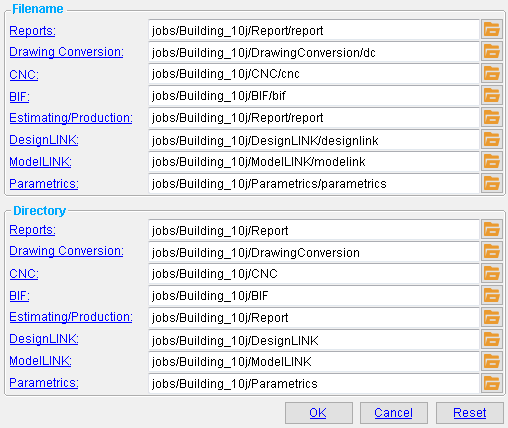 |
This example sets up output to a job named Building_101j. Within that job, the user added folders with names such as CNC and Parametrics. To actually output to those folders, the user had to User and Site Options > Output and enter an output configuration file to set the output to the ' Project defined output location '. To fields on this window, you can set a path to any location that you have access to. The Building_101 job is located in the jobs folder in the data directory for the current version of the SDS2 program used to open the window. |
To open this window :
- Home > Project Settings > Fabricator > Project Output .
Also see :
- User and Site Options > Output > "Output configuratiions" (where users can direct output to locations set on this window)
- Project defined output location (points an output configuration to locations on this window) (
 )
)
page 1 | contents | home > projects settings > fabricator >
Reports: These go to a file ( ![]() ).
).
Drawing Conversion: These go to a folder ( ![]() ).
).
CNC: These go to a folder ( ![]() ).
).
- KISS Export and FabSuite Export and Fabtrol Export use the output destination set for an individual user based on that user's entry to User and Site Options > Output > " Output configurations " > " Estimating/Production ."
- When the output configuration entered to User and Site Options > Output > " Output configurations " > " Estimating/Production " is set to ' Project defined output location ', then the output file is sent to the folder (
 ) specified on this window ( Project Output ) for " Estimating/Production " under the Directory heading.
) specified on this window ( Project Output ) for " Estimating/Production " under the Directory heading.
- Output of KISS Export and FabSuite Export and Fabtrol Export files is designed to use " Directory " or ' Screen/report viewer ' or ' Project defined output location ' as the " Send output to " choice.
- If you were to use the setup example shown at the top of this page, then each KISS Export and FabSuite Export and Fabtrol Export file you output would be sent to the
 EstimatingProduction folder in the Job named Building_101j .
EstimatingProduction folder in the Job named Building_101j .
- A log file for importing a model using Import Model may be output to the destination set for an individual user based on that user's entry to User and Site Options > Output > " Output configurations " > " DesignLINK ."
- A log file for importing a model using Import Model may also be output to the destination set for User and Site Options > Output > " Output configurations " > " Reports ."
- A Export Model file is output to the destination set for an individual user based on that user's entry to User and Site Options > Output > " Output configurations " > " Export Model ."
- When the output configuration entered to User and Site Options > Output > " Output configurations " > " Export Model " is set to ' Project defined output location ', then the output file is sent to the folder (
 ) specified for " Export Model " under the " Directory " heading on this window ( Project Output ).
) specified for " Export Model " under the " Directory " heading on this window ( Project Output ).
- If you were to use the setup example shown at the top of this page, then each log file you output would be sent to the
 Export Model folder in the Job named Building_101j .
Export Model folder in the Job named Building_101j .
page 1 | contents | home > projects settings > fabricator > | top
To close Project Output :


"OK" (or the Enter key) closes the Project Output window and saves the settings on it to the current Fabricator . The settings may be applied in your current Job whenever that Fabricator is your current Fabricator. To change to a different Fabricator , Home > press "fabname" > double-click the Fabricator you want.
"Cancel" (or the Esc key or the
button) closes this window without saving any changes.
"Reset" undoes all changes made to this window since you first opened it. The window remains open.
page 1 | contents | home > projects settings > fabricator > | top