Material Isolation (edit the material mode)
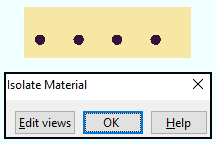
|
To change the view of the isolated material that is shown in edit the material mode: 1 ) Press the " Edit views " button. 2 ) Change the view in edit views mode . 3 ) Press " OK " on the Isolate Submaterial toolbox. 4 ) The changed-to view is now shown in material isolation's edit the material mode.. |
Also see :
|
- Isolate Material by Location (to access material isolation's edit the material mode)
- Isolate Material by Piecemark . (to access material isolation's edit the material mode)
- Material isolation's two modes (topic)
- Material isolation's edit views mode (accessed by pressing the " Edit views " button)
- Model > Material (options on this menu are enabled in edit the material mode)
page 1 | contents | model > material > isolate > | model -- material







