 Clear Detail Dimensions ( Modeling )
Clear Detail Dimensions ( Modeling )
Tool summary :
page 1 | contents | model > | show dimensions (related) | top
 To invoke Clear Detail Dimension
To invoke Clear Detail Dimension
Method 1 : Click the Clear Detail Dimensions icon, which is pictured above. The icon can be taken from the group named ' Model ' and placed on a toolbar (classic) or the ribbon (lightning).
Method 2 : If " Modeling layout style " is ' Classic ', you can use the menu system to choose Model > Clear Detail Dimensions .
Method 3, 4 or 5 : Clear Detail Dimensions can also be configured to be invoked using a keyboard shortcut , the context menu , or a mode . For the lightning interface, this configuration is done using Customize Interface .
page 1 | contents | model > | show dimensions (related) | top
 Step-by-step instructions :
Step-by-step instructions :
Dimensions of all members or materials which have dimensions shown in your current Modeling session will cease to be shown as a result of this operation. You do not have to select anything. This applies even to dimensions not shown in your current view.
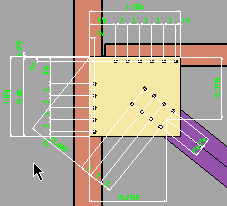
|
1 . You need to have performed a Show Dimensions operation on one or more members or materials in order to have dimensions shown. |
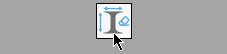
|
2 . Invoke Clear Dimensions . |
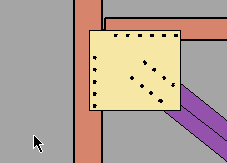
|
3 . The dimensions disappear. This will happen even to members or materials that you cannot see. |
page 1 | contents | model > | show dimensions (related) | top