 Hole Erase ( Modeling )
Hole Erase ( Modeling )
Tool summary :
Also see :
- Modeling (where Hole Erase is a tool)
- 3D holes (about holes in Modeling )
- Point selection by area box (affects Hole Erase )
- Model completed (holes cannot be erased from a member with this date set)
- Display Options (to hide, but not erase, holes)
- Important information about 3D holes
page 1 | contents | model > hole > | 3D holes
 Quick instructions (also see the step-by-step instructions ) :
Quick instructions (also see the step-by-step instructions ) :
Preselection versus in-tool selection: This example shows the deletion of holes by preselecting the holes in Select Items Mode , then invoking Hole Erase . When Hole Erase is invoked first, there is no need to use the selection filter.
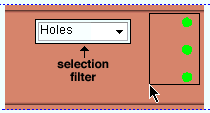
|
1 . Select the holes that you want to erase. In this example, selection is done by area box , and the selection filter is set to ' Holes '. |
|
|
2 . Invoke Hole Erase . |
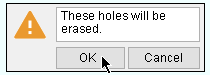
|
3 . Note that the window shown here also has Options for erasing similar holes on like materials. |
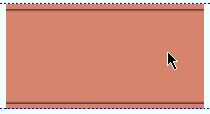
|
4 . The holes are erased. |
page 1 | contents | model > hole > | 3D holes | top
 Detailed instructions (also see the quick instructions ) :
Detailed instructions (also see the quick instructions ) :
The following instructions assume that you are using a 3-button mouse. You must do either step 1c (preselection) or step 3 (in-tool selection) to perform this operation. You don't need to use a selection filter when in-tool selection is used.
| Tip: If the holes you select for erasing are covered by bolts or materials, look at the selection count to tell how many are selected. |
1 . Before using this tool:
1a : Make sure that the members with the to-be-erased holes are displayed in one of the three solid forms . Also, the box for " Holes " must be checked on the Display Options window.
1b (optional) : If you are going to do 1c, you may want to set the selection filter to ' Holes '.
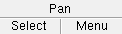

Select Items bindings (step 1c) 1c (optional) : In Select Items mode with an appropriate selection filter selected, use Select or Select + (or draw an area box ) to select the hole(s) that you want to erase. Use Select- if you want to deselect holes. When holes are selected, they are displayed the User and Site Options > Modeling > " Primary selection color ," which by default is green.
2 . Invoke Hole Erase using any one (1) of the following methods:
Method 1 : Click the Hole Erase icon, which is pictured above. The icon can be taken from the group named ' Model -- Hole ' and placed on a toolbar (classic) or the ribbon (lightning).
Method 2 : If " Modeling layout style " is ' Classic ', you can use the menu system to choose Model > Holes > Erase .
Method 3, 4 or 5 : Hole Erase can also be configured to be invoked using a keyboard shortcut , the context menu , or a mode . For the lightning interface, this configuration is done using Customize Interface .
Method 6 : With Hole Mode mouse bindings active, right-click ( Erase ).
3 . Skip this step if you already selected the hole(s) you want in step 1c.
|
|
|
Select Item(s) bindings |
3a (if you didn't preselect) : Hole Erase prompts you to use Select Item(s) mouse bindings to Select and/or Select + one or more holes. You can also select the hole(s) by drawing an area box . Press the Enter key or right-click ( Menu ) and choose " OK " on the context menu when you are done selecting the hole(s).
4 . The Change All Options window opens. At the very least, this window informs you that holes will be erased.
Alternative 1 : Designate that hole(s) be erased on like material or on like members or that only the holes you selected be erased, then press the " OK " button to complete the Hole Erase operation.
Alternative 2 : Press the " Cancel " button to not erase any holes. The holes cease to be selected (shown in the User and Site Options > Modeling > " Primary selection color ") if you selected them in step 3; they remain selected if you selected them in step 1c.
5 . The mouse bindings that were active before you began this operation are again active. Any members affected by this operation are automatically be marked for detailing.
page 1 | contents | model > hole > | 3D holes | top