 Material Add Bent Plate ( Modeling )
Material Add Bent Plate ( Modeling )
Tool summary :
Also see :
- Plate Material (topic)
- Miscellaneous members versus legacy miscellaneous members (topic)
- Bent plate miscellaneous member (instead of legacy)
- Bent Plate Material window (opens when you add bent plate as a submaterial or a legacy misc member)
- Add Material
- Show legacy miscellaneous members in member add screen (for adding a legacy misc mem using F2 )
page 1 | contents | add material | add legacy misc mem | bent plate window
Adding a bent plate material or legacy miscellaneous member :
1 . Bent plate can be added to the 3D model as a submaterial of a member or as a legacy miscellaneous member. In either case, locating work points should be done in a view whose work plane is orthogonal to (at right angles to) the material or legacy miscellaneous member being added. Do one (1) of the following:
To add a bent plate TO a member (pre-selection method):
To add a bent plate AS a legacy miscellaneous member: Confirm that the box is checked for User and Site Options > Site > "
Show legacy miscellaneous members in member add screen ." Then, in Modeling , press F2 > filter for "
Miscellaneous steel " > double-click " Miscellaneous -- Rectangular Plate " > continue to step 2.
2 . The status line prompts, " Add: .. ." Locate- Pan -Return mouse bindings become active.
|
|
|
bindings |
2a : Select the appropriate Locate option.
2b : Left-click ( Locate ) with the point location target at two different on-screen positions to designate the material's longitudinal axis (around which the material is bent). The first point establishes the material reference point (the pivot point around which subsequent rotation takes place). Unless you Rotate the material around its Z axis, the " Leg 1 length " will be perpendicular to the workline between these two points.
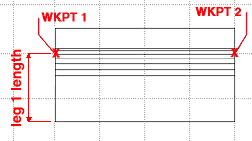
3 . The Bent Plate Material window opens. On it are settings for the bend plate that you are adding.
3a : Make entries to the " Length leg 1 " and " Length leg 2 " fields to set the length of these legs from the workline to their edges.
3b : Enter a " Bend radius " and a " Bend angle " to set the amount of bending around the workline.
3c : You must also enter a " Material thickness ."
3d : Press the " OK " button at the bottom of the Bent Plate Material window to close the window and apply your settings to the model. Go to step 4.
4 . The Rotate Material window opens, and a preview of the to-be-added bent plate is shown on screen. Do one (1) of the following:
Alternative 1 : Press " Cancel " to back up to step 2 . This stops the bent plate from being added.
Alternative 2 : Press the " OK " button to accept the material's present rotation. Go to step 5 if you are adding a material.
Alternative 3 : Change the material's rotational settings and then press " OK " if you want to rotate the material around various axes that originate at the first work point located in step 2.
5 : Different end steps are required depending on whether you are adding a material to a member or adding a stand-alone legacy miscellaneous member.
End steps for adding a material TO a member: After rotating the material into place > right-click ( Return ) if done adding material to the member > Change All Options can be applied if the member the material is being added to is batched together with other members with the same mark.
End steps for adding a material AS a legacy miscellaneous member: After rotating the legacy miscellaneous member into place > right-click ( Return ) when you are done.
Tip 1: If you added a legacy miscellaneous member (see step 1), you cannot re-open the Bent Plate Material window using Edit Member -- that opens the [Legacy] Miscellaneous Member Edit window. Bent Plate Material is a material window, not a member window, and you therefore have to open it by, for example, using Edit One Material , " Edit Other " on the context menu, or by double-clicking the material in the Model Tree .
Tip 2: If you added this material as a submaterial (see step 1), you can, in addition to the edit methods described in tip 1, double-click the material to re-open the Bent Plate Material window.
page 1 | contents | add material | add legacy misc mem | bent plate window | top