 Material Add Grating Tread ( Modeling )
Material Add Grating Tread ( Modeling )
Tool summary :
Also see :
- Miscellaneous members versus legacy miscellaneous members (topic)
- Grating tread miscellaneous member (instead of legacy)
- Grating Tread Material window (opens when you add grating tread or the legacy miscellaneous member)
- Bolted or Welded Grating Stair Tread (setup of grating tread for stairs)
- Intermediate tread schedule (where a stair tread definition is applied) (
 )
)
- Add Material
- Show legacy miscellaneous members in member add screen (for adding a legacy misc mem using F2 )
page 1 | contents | add material | add legacy misc mem | grating tread material window
 Adding a grating tread material or legacy miscellaneous member :
Adding a grating tread material or legacy miscellaneous member :
1 . Locating grating tread work points should be done in a view whose work plane is orthogonal to (at right angles to) the material or legacy miscellaneous member being added. Do one (1) of the following:
To add a grating tread TO a member (pre-selection method):
To add a grating tread AS a legacy miscellaneous member: Confirm that the box is checked for User and Site Options > Site > "
Show legacy miscellaneous members in member add screen ." Then, in Modeling , press F2 > filter for "
Miscellaneous steel " double-click " Miscellaneous -- Grating Tread " > continue to step 2.
2 . The status line prompts, " Add: Material ."
2a : Select the appropriate Locate option, then left-click ( Locate ) with the point location target at different locations to place two work points that define the length ( X material axis ) of the grating tread and the placement of the nosing. The first point you locate sets the origin reference point of the material (the 0,0,0 point in the material coordinate system). If the grating is a miscellaneous member, the main view shown on its member detail is the perspective you see of the member in the view in which you are adding the grating. The elevation of the top side of grating laid out in a plan view is the elevation of the work points.
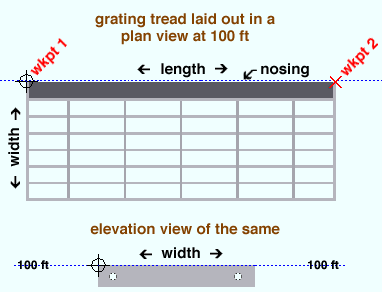
3 . The Grating Tread Material window opens. On it are settings of the grating tread you are adding.
3a : Be sure to make correct entries to " Number of bearing bars ," " Bearing bar depth ," " Bearing bar thickness ," " Bearing bar spacing ," " Nosing width ," " Cross bar depth ," " Cross bar thickness ," " Cross bar spacing ," and " End plate settings ."
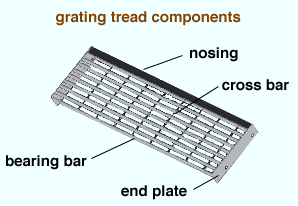
3b : Press the " OK " to close the Grating Tread Material window and, unless you press " Cancel " in the next step, generate a preview of the grating tread.
4 . The Rotate Material window opens. A preview of the to-be-added grating tread is shown on screen. Do one (1) of the following:
Alternative 1 : Press " Cancel " to back up to step 2. This stops the grating tread from being added.
Alternative 2 : To accept the material's present rotation, press the " OK " button.
Alternative 3 : Change the material's rotational settings and then press " OK " if you want to rotate the material.
5 : Different end steps are required depending on whether you are adding a material to a member or adding a stand-alone legacy miscellaneous member.
End steps for adding a material TO a member: After rotating the material into place > right-click ( Return ) if done adding material to the member > Change All Options can be applied if the member the material is being added to is batched together with other members with the same mark.
End steps for adding a material AS a legacy miscellaneous member: After rotating the legacy miscellaneous member into place > right-click ( Return ) when you are done.
Tip 1: If you added a legacy miscellaneous member (see step 1), you cannot re-open the Grating Tread Material window using Edit Member -- that opens the [Legacy] Miscellaneous Member Edit window. Grating Tread Material is a material window, not a member window, and you therefore have to open it by, for example, using Edit One Material , " Edit Other " on the context menu, or by double-clicking the material in the Model Tree .
Tip 2: If you added this material as a submaterial (see step 1), you can, in addition to the edit methods described in tip 1, double-click the material to re-open the Grating Tread Material window.
page 1 | contents | add material | add legacy misc mem | grating tread material window | top