 Show Members ( Modeling > press m o )
Show Members ( Modeling > press m o )
Tool summary :
Also see :
|
- Hide Members (hides selected members) (
 )
)
- Hide Unselected Members (hides all members except the selected ones) (
 )
)
page 1 | contents | model > member > | model -- member | member tools
 Step-by-step instructions
Step-by-step instructions
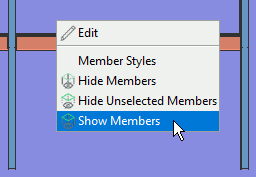
1 . Right-click and choose " Show Members " on the context menu or invoke Show Members in some other way. 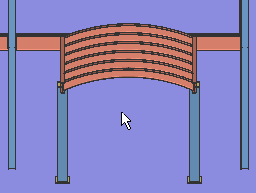
2 . Members that were hidden in your current view using Hide Members or Hide Unselected Members are now shown. Members in the Model Tree that were under the category " Hidden Members " are moved to other categories (such as " Beams ") since those members are no longer hidden.
Note 1: If you Open ( Ctrl + o ) a different view, the members you caused to be shown in your current view will also be shown in the view you open.
Note 2: After Show Members in your current view, if you Open ( Ctrl + o ) a different view, you may still find -- for example, by looking at the Model Tree -- that members remain hidden in that other view. Those members may still be hidden because they were not in the view in which you did the Show Members . Also, the Model Tree's " Hidden Members " list may include members that are hidden using Display Options , and those members can only be shown by using Display Options .
page 1 | contents | model > member > | model -- member | member tools | top