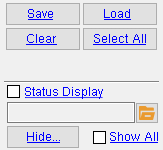Isolate Member by Number ( Modeling )
Isolate Member by Number ( Modeling )
Tool summary :
Also see :
- Member isolation (result of using this tool)
- Member isolation solid display type ( User and Site Options > Modeling > )
- OK (to exit member isolation)
- Isolate Member by Location (alternative)
- Isolate Member by Piecemark (alternative)
- Status Display (select ' Masked ' and ' None ' for isolating)
- Find Material (other way to isolate members)
- Hide Selected (
 )
)
- Hide Unselected (
 )
)
page 1 | contents | model > member > isolate > | member isolation
 Step-by-step instructions :
Step-by-step instructions :
Isolate Member by Number can be used to select a member by its member number [num] in order to place it into member isolation mode . The member you select does not have to be in your current view.
1 . Invoke Isolate Member by Number using any one (1) of the following methods:
Methods 1, 2 & 3 : An Isolate Member by Number icon can be added to your toolbar (classic) or ribbon (lightning). The icon, keyboard shortcut or context menu command can be found in the group named ' Model -- Member '. For lightning, Customize Interface is used to configure ribbons, keyboards, the context menu and modes.
Method 4 : If " Modeling layout style " is ' Classic ', you can use the menu system to choose Model > Member > Isolate > Isolate Member by Number .
Method 5 : In Isolate Member Mode , middle-click ( By Num ).
2 . A selection dialog opens. On it is a selection list of members that are referenced by their member number [in brackets] and piecemark .
|
All members in your 3D model are shown the first time that this window is opened in a Modeling session. You can " Hide " members or set the " Status Display " to narrow the list. The next time you use this tool in the same Modeling session, the members will continue to be hidden on the list. |
Alternative 1 : Select from the list the member number that you want, then press the " OK " button. Go to step 3 (if it applies), or go to step 4 (if step 3 does not apply).
Alternative 2 : Press the " Cancel " button to end the Isolate Member by Number operation and keep everything as it was before step 1. Do not continue.
3 . Skip this step if it does not apply. If the member you selected is not shown in your current view, an alert dialog appears with the message, "Member ... is not visible in the current view."
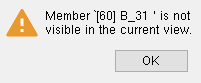
|
[60] is the member's member number . B_31 is its piecemark . |
3a : Press " OK " to continue.
4 . The member isolation program opens preset view number 0 for the particular member whose number you selected. Preset view number 0 is its " MAIN VIEW ." The member is displayed per User and Site Options > Modeling > " Member isolation solid display type .
Tip: To exit member isolation, press the " OK " button on the Isolate Member toolbox.
page 1 | contents | model > member > isolate > | member isolation | top