 Zoom In to Region ( Modeling or Drawing Editor > z w )
Zoom In to Region ( Modeling or Drawing Editor > z w )
Tool summary :
Also see :
- Zoom In 10% (another way to zoom in)
- Zoom Out to Region (does opposite of Zoom In to Region )
- Undo View Change (undoes most recent zoom transformation)
- Unzoom (undoes all zoom transformations)
- Surface tools (incorporate zoom operations)
page 1 | contents | navigate > (3d) | nav mode | navigate > (2d) | nav mode | zoom tools
 Step-by-step instructions :
Step-by-step instructions :
The following instructions assume that you are using a 3-button mouse.
1 . Invoke Zoom In to Region using any one (1) of the following methods:
Method 1 : Click the Zoom In to Region icon, which is pictured above. The icon can be taken from the group named ' Navigate -- Navigation Mode ' ( Modeling ) or ' Navigate -- Navigation Mode ' ( Drawing Editor ) and placed on a toolbar (classic) or the ribbon (lightning).
Method 2 : If the " Modeling layout style " or " Drawing Editor layout style " is ' Classic ', you can use the menu system to choose Navigate > Zoom In to Region .
Method 3, 4 or 5 : Zoom In to Region can also be configured to be invoked using a keyboard shortcut , the context menu , or a mode . For the lightning interface, this configuration is done using Customize Interface . The default keyboard shortcut is z w -- where "w" stands for "within."
Method 6 : With Navigation Mode or Nav Once mouse bindings active, hold down the left mouse button ( Zoom In ) and drag your mouse pointer (
) to form an area box around the rectangular area that you want a closer look at. Release the mouse button and go to step 3.
2 . Skip this step if you invoked this tool from a mode. Locate - Return mouse bindings become active.
|
|
|
bindings |
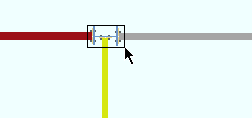
Alternative 1 : Drag your mouse pointer (
) diagonally across the screen while holding down Locate (the left mouse button) to form an area box around the region you want a closer look at. Release the mouse button and go on to step 3.
Alternative 2 : Right-click ( Return ) to end the Zoom In to Region operation without changing the display. Do not continue.
3 . Zoom in to Region zooms into the area inside the area box so that it fills up the screen.
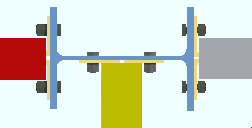
Tip: To save a zoomed-in view for later use in your current session of Modeling (or your current drawing in the Drawing Editor ) use Retain View .
page 1 | contents | navigate > (3d) | navigate > (3d) | zoom tools | top