 Display Center of Mass and Weight ( Modeling )
Display Center of Mass and Weight ( Modeling )
Tool summary :
Also see :
- User and Site Options > General > Point selection by area box (affects selection for Center of Mass )
- Global coordinates (center of mass point is reported in)
- Report Writer (can output weight and center of mass of individual members)
page 1 | contents | model > | center of mass (index) | top
 Step-by-step instructions :
Step-by-step instructions :
The following instructions assume that you are using a 3-button mouse. You can do step 1a (preselection) or step 3 (in-tool selection) to perform this operation.
|
|
|
Select Items bindings |
1a (optional) : In Select Items mode with an appropriate selection filter selected, use Select or Select + (or draw an area box or Select Members by Number ) to select the member(s) whose mass and center of mass you want to find. When selected, the members will be displayed in the User and Site Options > Modeling > " Primary selection color ," which by default is green. Use Select- if you want to deselect members.
2 . Invoke Center of Mass using any one (1) of the following methods:
Method 1 : Click the Center of Mass icon, which is pictured above. The icon can be taken from the group named ' Model ' and placed on a toolbar (classic) or the ribbon (lightning).
Method 2 : If " Modeling layout style " is ' Classic ', you can use the menu system to choose Model > Center of Mass .
Method 3, 4 or 5 : Center of Mass can also be configured to be invoked using a keyboard shortcut , the context menu , or a mode . For the lightning interface, this configuration is done using Customize Interface .
3 . Skip this step if you preselected members in step 1a.
|
|
|
Select Item(s) bindings |
3a (if you didn't preselect) : Center of Mass prompts you use Select Item(s) mouse bindings to select the member(s) you want. Press the Enter key (or right-click and choose " OK " on the context menu ) when you are done selecting members.
4 . The status line prompts, " Locate point ."
|
|
|
mouse bindings |
Alternative 1 : Left-click ( Locate ) a point. If you do this, Center of Mass will (in step 5 ) report the center of mass relative to that point.
Alternative 2 : Right-click ( Return ) instead of selecting a reference point. If you do this, Center of Mass will (in step 5) report the center of mass relative to the 0, 0, 0 global coordinate .
5 . An ok dialog opens. It reports the center of mass and total weight of the selected members.
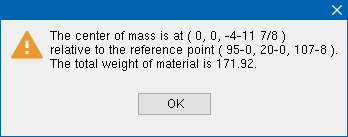
|
Possibility 1 : If you located a point in step 4 , the center of mass is reported with respect to that point. |
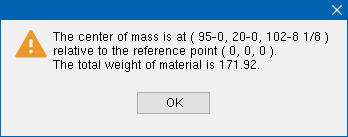
|
Possibility 2 : If you did not locate a point in step 4 , the center of mass is reported with respect to the 0, 0, 0 global coordinate . |
Report Writer: Member.Weight
Report Writer: Member.CenterOfMassX
Report Writer: Member.CenterOfMassY
Report Writer: Member.CenterOfMassZ
page 1 | contents | model > | center of mass (index) | top
 Script to put construction lines through the center of mass :
Script to put construction lines through the center of mass :
This applies only if you did Alternative 2 in step 4 : When the ok dialog appears for step 5, possibility 2 , write down the coordinates that are reported as the center of mass with respect to the 0, 0, 0 point. Then Run this script and enter those coordinates in the appropriate fields on the parametric dialog. The script will place a pair of construction lines through the point. The defaults in the dialog are the coordinates of the point reported for possibility 2 above (95-0, 20-0, 124-1 5/8).
|
# Adds construction lines through a point.
. . . # insert startup code # user enters global coordinates of a point in the dialog dlg1 = Dialog( "Enter Global Coordinates" ) dlg1.entry('xdim', "95-0", "X dimension") dlg1.entry('ydim', "20-0", "Y dimension") dlg1.entry('zdim', "102-8 1/8", "Z dimension") dd = dlg1.done() # Dialog end # adds a vertical construction line through the point cl2 = ConsLine() cl2.Point1 = (dlg1.xdim, dlg1.ydim, dlg1.zdim) cl2.Rotation = 90 cl2.PenNumber = "Blue" cl2.Add() # construction line end # adds a horizontal construction line through the point cl3 = ConsLine() cl3.Point1 = (dlg1.xdim, dlg1.ydim, dlg1.zdim) cl3.Rotation = 0 cl3.PenNumber = "Blue" cl3.Add() # construction line end |
page 1 | contents | model > | center of mass (index) | top