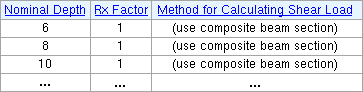The Composite Reaction Factors setup window ( Job Settings )
- Example
- Applications
- To open this window
- " OK " " Cancel " " Reset "
Also see :
- Beam Composite Design (applies when ' 1 ' is entered here)
- Composite Design (check the box to get composite design)
- Process & Create Solids (settings here applied during)
- Shear load (settings here affect calculation of)
- Connection Deign Calculations and Expanded Calculations (settings here reflected in)
- Text entry widgets (moving around a table and within cells)
page 1 | contents | home > project settings > job > design > | classic
Example :
page 1 | contents | home > project settings > job > design > | classic | top
Composite design only applies to beams on which the box for " Composite Design " is checked. Each line on the Composite Reaction Factors window represents instructions for calculating the " Shear load " on a composite beam of a particular nominal depth. When " (multiply beam design % UAL by RX) " is entered to the third column on this window, connection design calculates the " Shear load " by calculating the " Beam design reaction " (as if the beam were a noncomposite section), then multiplying the results by the " Rx factor ." When '(use composite beam section)' is entered to the third column, connection design calculates the shear load based on criteria entered under " Beam Composite Design " on the Design Settings window.
1 . Open the Composite Reaction Factors window using any one (1) of the following methods:
Method 1 : Home > Project Settings > Job > Design > Composite Reaction Factors .
Method 2 : In Modeling or the Drawing Editor , choose Settings > Job Settings > Composite Reaction Factors (classic), or use a keyboard shortcut , or click the icon.
2 . The Reactions Factors window opens. Note that the third column (" Method for calculating shear load ") on this window cannot be changed directly.
| Nominal depth | Rx factor | Method for calculating shear load |
| The nominal depth of the beam's " Section Size " reported in the local shape file . Connection design references the nominal depth of the composite beam to determine the method for calculating the shear load on that beam. | For a factor other than ' 1 ', Process and Create Solids uses that factor to calculate the load. If you enter ' 1 ', connection design looks to " Beam Composite Design " on the Design Settings window to calculate the load. | If ' 1 ' is entered to the " Rx factor " column for a particular " Nominal depth ," then " (use composite beam section) " appears in this column. Otherwise, "( Multiply beam design % UAL by Rx )" appears in this column. |
3 . When you are done making changes to Composite Reaction Factors , press one of the following buttons:


"OK" (or the Enter key) closes the Composite Reaction Factors window and saves the settings on it to the Job Settings file in your current Job . Note: If you want changes to this window applied to particular members, you can Process Selected Members then Process and Create Solids . Or you can Mark Members for Processing then Process and Create Solids .
"Cancel" (or the Esc key or the
button) closes this window without saving any changes made to it.
"Reset" undoes all changes made to this table since you first opened this window. The window remains open.
page 1 | contents | home > project settings > job > design > | classic | top