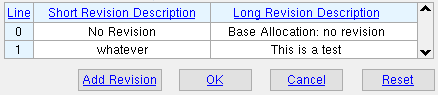The Member Revisions setup window ( Job Settings )
The Member Revisions setup window ( Job Settings )
Also see :
- Short revision description (where member revisions are applied)
- Revision chart ( " Short Revision Description " may appear on)
- Copy member revisions (option for filling out this window at Job creation time)
- Detail with revisions (option for Detail Members )
- Revision level ( Status Report by XXX )
- General status options > Revision ( Status Display )
page 1 | contents | home > project settings > job > modeling > | classic | top
 To open Member Revisions :
To open Member Revisions :
Method 1 : Home > Project Settings > Job > Modeling > Member Revisions .
Methods 2, 3 & 4 : In Modeling or the Drawing Editor , choose Settings > Job Settings > Member Revisions (classic), or use a keyboard shortcut , or click the icon.
Method 5 : For " Short revision description " in Member Status Review , select ' New Revision '. This window opens, and any entries you make become selectable options on the " Short revision description " list box (
).
page 1 | contents | home > project settings > job > modeling > | classic | top
 Columns on the Member Revisions table :
Columns on the Member Revisions table :
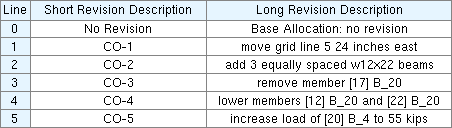
|
To add a new revision : Press the " Add Revision " button, type the " Short Revision Description ," press Tab , type in the " Long Revision Description ." |
Line: The line number that a member revision description appears on. This is the order in which the " Short Revision Description " is listed on the list box (
) for " Short revision description " in Member Status Review . This line number is also the number you need to enter to Status Dispay > General status options > Revision in order to color code the display of members which have been assigned that particular revision. Line 0 is the member revision that is assigned to members by default.
Short Revision Description: A text string of up to 32 characters. This short description is listed on the list box (
) for " Short revision description " in Member Status Review . This description may appear on the revision chart in the " DESCRIPTION " column. For this to happen, the member has to be on a sheet with a revision chart when that member undergoes Detail Members with the box checked for " Detail with revisions ." A blank short description is not allowed.
Long Revision Description: A text string of up to 255 characters. This long description can be found in the " History " associated with the " Short revision description ." It is also printed in the revision history that is output for each selected member in a Member Revisions Report by Member .
page 1 | contents | home > project settings > job > modeling > | classic | top
 Adding a revision and closing Member Revisions :
Adding a revision and closing Member Revisions :



"Add Revision" adds a new line to this table.
"OK" (or the Enter key) closes the Member Revisions window and saves the settings on it to the Job Settings file loaded with your current Job . Note that if you opened this window in Member Status Review (see method 3 ), any additions that you made on this window immediately become selectable options on the list box (
) for " Short revision description ."
"Cancel" closes this window without saving any changes made to it.
"Reset" undoes all changes made to this window since you first opened it. The window remains open.
page 1 | contents | home > project settings > job > modeling > | classic | top