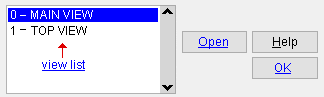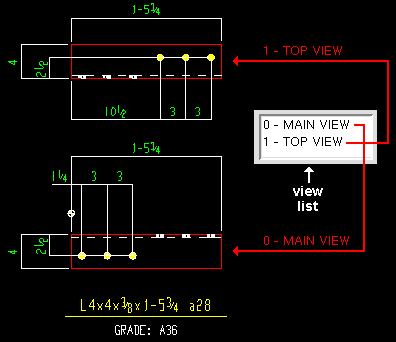Material Isolation ( review views mode )
| You cannot review materials while you review views. To review a material in isolation, press " OK " on the toolbox. The view you selected in the view list will continue to be shown, and you can then review that material. |
About material isolation :
Material piecemark in title bar
Also see :
- Depth check controls (can be used to review a view's depth checking limits)
- Material View Defaults (setup of depth checking)
- Find Material (isolates materials in a different way)
- Display Options (isolates materials in a different way)
- Status Display (isolates with ' None ' and ' Masked ')
- Member isolation solid display type (affects material isolation as well as member isolation)
page 1 | contents | material | top
page 1 | contents | material | top
How material isolation relates to detailing :
|
|||
| In a full-featured SDS2 program , users can add views to a material in material isolation, view edit mode. The newly added views will automatically be drawn on submaterial details of that material that are subsequently created in that program. |
page 1 | contents | material | top
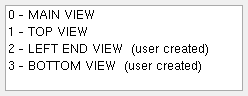
|
The view list lets you change from one view to another. It also lists the views that are shown on the isolated material's submaterial detail. |
The view list is a list of material views that have been created for the material that is currently in isolation. It lists user-created views after system-created views. User-created views are numbered in the order in which they are added.
System-created material views do not have the words " user created " in parentheses next to their name. These views are created automatically.
All views ( system-created and user-created ) are drawn on submaterial details when a user of a full-featured SDS2 program details submaterial.
To open a material view, double-click its name in the view list (or select it then press " Open ").
page 1 | contents | material | top
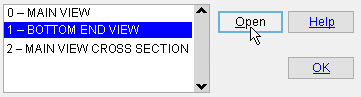
1 . Select any name listed in the view list .
2 . Press the " Open " button to open the selected view.
Tip: You can double-click a view name to open that view without having to press the " Open " button.
page 1 | contents | material | top
OK
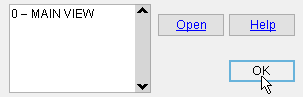
Press this button (or the Enter key) when you are ready to go back to material isolation edit mode . In that mode, you can press the " OK " button to exit isolation and go back to modeling mode.