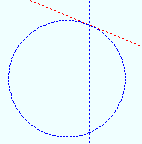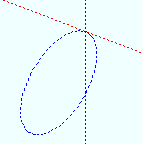TANC ( Tangent to Construction Circle -- for 2nd point location)
TANC ( Tangent to Construction Circle -- for 2nd point location)
Tool summary :
Also see :
- Modeling and the Drawing Editor (where TANC can be found)
- Construction circle (must exist on screen for TANC to function)
- X-Y-Z display (shows the point's coordinates)
- Offset Controls (affect TANC )
- Annotation text ( Display Options in Modeling )
- Annotation text ( Display Options in the Drawing Editor )
 Examples :
Examples :
|
|
 Step-by-step instructions :
Step-by-step instructions :
TANC is a Locate option that can be used in Modeling or the Drawing Editor to add a construction line that is tangent to a construction circle. TANC can only be used to add the 2nd point of the construction line. The first point must be added using a different Locate option. The construction circle can be a perfect circle or an ellipse. The following instructions assume that you are using a 3-button mouse. A construction circle must exist for TANC to function.
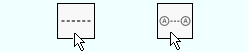
|
1 . Invoke Construction Line Add or Add Grid Line . |
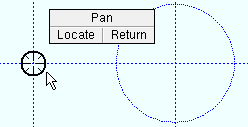
|
2 . With any of the Locate options for point location selected , place the mouse pointer ( |
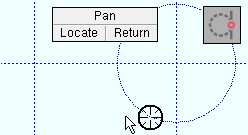
|
3 . When the status line prompts, " Locate second point ," select TANC , Left-click ( Locate ) when the target ( |
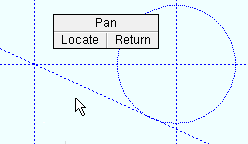
|
4 . The construction line is drawn tangent to the construction circle through the points that you located. Right-click ( Return ) if you are done. |