Mark/Unmark for Submaterial CNC Download
| CNC is included as a part of the SDS2 Fabricating package. |
If the option to " Hide items that have been downloaded from CNC selection menu " has been set (checked) in User Options and you press the " Downloaded " button in step 3, the submaterial piecemarks that you select in step 2 will not be listed on the selection dialog for downloading by
Submaterial .
This tool also sets whether " CNC Downloaded " says ' YES ' or ' NO ' on the General Information window of those materials that you select. All materials under the marks that you select in step 2 will be affected in the same way.
This tool does not affect piecemarking.
1 . To begin a mark/unmark operation:
![]()
1a : At SDS2 Fabricating Home , click the button " Mark/Unmark for Submaterial CNC Download ."
2 . The Select Submaterials selection dialog opens. On it is a list of submaterial marks that are in the 3D model.
2a : Select the submaterials you want, then press " OK ."
Alternative : You can press " Cancel " to end this operation.
3 . A window opens so that you can choose the operation you want to perform. Your choices of operations are " NOT Downloaded " and " Downloaded ."

Mark CNC Downloaded 
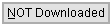

Alternative 1 : Press the " NOT Downloaded " button to have " CNC Downloaded " read ' NO ' on the General Information window of those materials that are under the submaterial marks that you selected in step 2.
Alternative 2 : Press the " Downloaded " button to have " CNC Downloaded " read ' YES ' on the General Information window of those materials that you selected in step 2.
4 . The window closes, and all of the submaterials that you selected in step 2 are marked per the choice that you made in step 3. See what this tool does to understand the consequences of the changes you made.