 Construction Circle Erase ( Modeling & Drawing Editor )
Construction Circle Erase ( Modeling & Drawing Editor )
Tool summary :
Also see :
- Modeling con lines/circles (topic)
- Drawing Editor con lines/circles (topic)
- Construction Circle Erase All (to erase all construction circles)
- Display Options (turns off display)
- Comment layer ( Construction Circle Erase acts only on shown comment layers in the Drawing Editor )
- Show (a shown layer is a layer marked " Show ")
contents | model > | model -- con circles | objects > | objects -- con circles
Step-by-step instructions :
You can be in Modeling or the Drawing Editor and must do either step 1b (preselection) or step 3 (in-tool selection) to perform this operation. The following instructions assume that you are using a 3-button mouse.
1 . Before using this tool:
1a (required to do 1b) : The selection filter must be set to ' Construction Circles ' before you can select construction circles in step 1b.
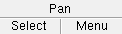
Select Items bindings (step 1b).
1b (optional) : In Select Items mode, use Select or Select + (or draw an area box ) to select the construction circle(s) that you want to erase. They turn green when selected (cyan if their actual color is green). Use Select- if you want to deselect construction circles.
Tip: It does not matter if you select other types of items in addition to construction circles, or if you select construction circles on non-comment layers -- only the construction circles on comment layers are erased.
2 . Invoke Construction Circle Erase using one (1) of the following methods:
Method 1 : Click the Construction Circle Erase icon, which is pictured above. The icon can be taken from the group named ' Model -- Construction Circles ' ( Modeling ) or ' Objects -- Construction Circles ' ( Drawing Editor ) and placed on a toolbar (classic) or the ribbon (lightning).
Method 2 : If " Modeling layout style " for Modeling is ' Classic ', you can use the menu system to choose Model > Construction Circles > Erase . When " Drawing Editor layout style " is ' Classic ', choose Objects > Construction Circles > Erase .
Method 3, 4 or 5 : Construction Circle Erase can also be configured to be invoked using a keyboard shortcut , the context menu , or a mode . For the lightning interface, this configuration is done using Customize Interface .
Method 6 : With Construction Circle Mode mouse bindings active, right-click ( Erase ).
3 . Skip this step if you already selected construction circle(s) in step 1b.
![]()
![]() Select Item(s) bindings.
Select Item(s) bindings.
3a (if you didn't preselect) : The program prompts you to use Select Item(s) mouse bindings to select the construction circle(s) you want. Press the Enter key or right-click ( Menu ) and choose " OK " on the context menu to signal that you are done selecting construction circles.
Alternative: You can press the Esc key to cancel.
4 . The program erases the selected construction circles (only the ones on comment layers if you are in the Drawing Editor ). The mouse bindings that were active before you invoked Construction Circle Erase again become active. If items in addition to construction circles were selected in step 1b, that selection is cleared.
Note: At this point (in the Drawing Editor only) you can Undo to bring back the construction circles you just erased.
contents | model > | model -- con circles | objects > | objects -- con circles | top