 Explode Selected Objects ( Drawing Editor )
Explode Selected Objects ( Drawing Editor )
Tool summary :
Also see :
- Hatching Explode (related tool for polygon cut surface hatching)
page 1 | contents | edit > | edit -- area mode
 Objects that you can explode :
Objects that you can explode :
- Any composite object that is on a comment layer .
- Bevel symbols explode into component lines and separate rise and run labels.
- Bolts explode into component lines, including lines with dash patterns.
- Dimensions explode into component lines and separate primary and secondary labels.
- Holes explode into component lines.
- Labels with borders explode into component labels and lines or clouds.
- Members explode into lines and separate labels for piecemarks and section sizes.
- Pointers explode into lines for the shaft and the diagonals making up the arrow head.
- Polygons explode into lines -- surface hatching in not affected.
- Sheet items cannot be exploded in Site Planning, since they are never on comment layers.
- Symbols * explode into their constituent objects that are displayed on screen.
- Weld symbols explode into lines and separate labels for weld size and tail text.
* Exploding a symbol breaks the link to the symbol file and creates an embedded copy of that drawing.
page 1 | contents | edit > | edit -- area mode | top
 Objects that you can't explode :
Objects that you can't explode :
- Arcs
- Circles
- Clouds
- Construction lines/circles
- Images
- Labels without borders
- Lines
- Sheet lines
- Shorten limit line
page 1 | contents | edit > | edit -- area mode | top
 Step-by-step instructions :
Step-by-step instructions :
Explode breaks apart composite Drawing Editor objects such as bolts, polygons, sheet items and symbols into their component lines, labels, circles or arcs. The exploded object loses its characteristics as a single object of a particular type and instead becomes various objects of one or more other types. You can select more than one objects to explode at a time.
Step 1 (preselection) is optional. If you don't do step 1, in-tool selection is required -- see note 2 .
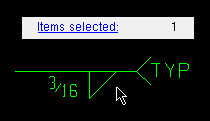 |
1 (optional) : Select one or more objects to explode. The " Selected count " in this example is ' 1 ' since only one weld symbol is selected. |
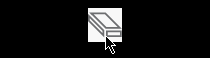
|
2 . Invoke Explode . If you didn't do step 1, see note 2 before going to step 3. |
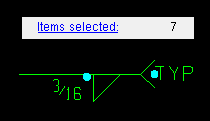 |
3 . The selected objects (one weld symbol in this example) are broken down into their component objects (five lines and two labels in this example). |
Note 1: To invoke Explode , choose Edit > Explode , or use a keyboard shortcut (if one has been set up), or click the icon (if it has been placed on your toolbar).
Note 2: If you didn't do step 1 (preselection), the program activates Select Item(s) mouse bindings so that you select the objects that you want to explode. This prompting also occurs if you have made a preselection, but that preselection consists of objects you can't explode .
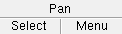

Select Item(s) bindings Note 3: You can undo an Explode by using Revert or Undo . If you Save to make your changes permanent, you will no longer be able to Revert , but you can still Undo .
page 1 | contents | edit > | edit -- area mode | top