The Rotate Material window ( Modeling )

model > reference model > import a DWF file | top
![]() X or
X or ![]() Y or
Y or ![]() Z: The number of degrees of rotation around the particular axes. SDS2 allows an entry between +/-.001 and +/-180. When you first open this window (or press " Reset "), these fields show the current rotation of the DWF reference model. You can change this rotation by entering a different a number of degrees, or you can select (
Z: The number of degrees of rotation around the particular axes. SDS2 allows an entry between +/-.001 and +/-180. When you first open this window (or press " Reset "), these fields show the current rotation of the DWF reference model. You can change this rotation by entering a different a number of degrees, or you can select ( ![]() ) one axis to rotate around, then follow the step-by-step instructions . Please note the following:
) one axis to rotate around, then follow the step-by-step instructions . Please note the following:
For the " Global " or " Member " coordinate systems, the DWF reference model rotates to a position defined by the number you enter (the DWF reference model will rotate the number of degrees you enter if the original setting was zero). You can recreate a DWF reference model's rotation at any point by entering the amount of " X " " Y " and " Z " rotation that was reported at that point -- even if you have exited this window in the meantime.
If " Material " is the selected coordinate system, the DWF reference model rotates the number of degrees that you enter as the " X " or " Y " or " Z " rotation. However, for this coordinate system, the rotation reported at any time in the " X ," " Y " or " Z " fields cannot necessarily be recreated by entering the same numbers at a later time.
Increment: Any number of degrees between .001 and 180. User and Site Options > Modeling > " Rotation increment " field sets the default.
The DWF reference model rotates this number of degrees around the selected axis (" X " or " Y " or " Z ") when the " Rotate + " or " Rotate - " button is pressed. Increments of thousandths of a degree are allowed.
For more details, see the step-by-step instructions .
Coordinate system: Global or Member or Material . Select the coordinate system that you are comfortable using. The reported " X " and " Y " and " Z " values update as the coordinate system is changed. The X-Y-Z axes that are drawn through the DWF reference model's origin also change as the " Coordinate system " is changed.
' Global ' causes global axes to be drawn on screen through the DWF reference model's origin. See the step-by-step instructions .
|
||||||||||||||||
| In the above illustration, the axes boxes show how global axes look as you go from view to view. | ||||||||||||||||
' Member ' causes member axes to be drawn on screen through the DWF reference model's origin. See the step-by-step instructions .
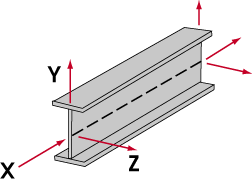
|
| Member axes for a miscellaneous member. These axes would be drawn along the top flange on a beam. |
' Material ' causes material axes to be shown on screen. For this " Coordinate system ," the rotation reported at any time in the " X ," " Y " or " Z " fields cannot necessarily be recreated by entering the same numbers at a later time. See the step-by-step instructions .
Mirror: ![]() or
or ![]() . Mirroring is done based on the material's location when this window was originally opened. For best results when mirroring, press the " Reset " button, then mirror the reference model, then rotate the reference model.
. Mirroring is done based on the material's location when this window was originally opened. For best results when mirroring, press the " Reset " button, then mirror the reference model, then rotate the reference model.
When this box is checked (
), the reference model will be mirrored.
When the box is not checked (
), the material will not be mirrored.
model > reference model > import a DWF file | top
Rotate buttons (see the step-by-step instructions ):
![]()
" Rotate + " rotates the material counterclockwise around the selected axis (" X " or " Y " or " Z "). The material will be rotated the number of degrees that are entered to the " Increment " field.
" Rotate - " rotates the material clockwise around the selected axis.
model > reference model > import a DWF file | top


"OK" (or the Enter key) closes this window and applies the rotation settings that are shown on it.
"Cancel" (or the Esc key or the
button) keeps the material rotated as it was before this operation began.
"Reset" undoes any rotation that has been applied to the material on this window, thus reverting the material back to its original rotation.







