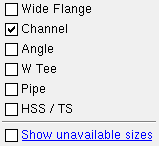Copy Shapes ( Utility Functions )
Also see :
- Shape File Management (topic)
- Add Material (if you can't Copy Shapes )
- Edit Material (if you can't Copy Shapes )
- Shape File Report (reports the contents of a shape file)
- Material Comparison Report (compares two shape files)
page 1 | contents | home > utilities > utility functions > copy >
Copying material :
If the " Destination " file is your local shape file , this operation affects materials that are available in your current Job (see warning ).
1 . Start up the Copy Shapes utility:
1a : Home > Utilities > Utility Functions > Copy Shapes . If prompted to do so, enter a " Utility Password ."
2 . The Copy Shapes dialog opens. On it are entry fields for defining the " Source shape file " (the file you want to copy material from) and the " Destination shape file " (the file you want to copy to). Tip : By default, the " Browse " button brings you to the "conf_material" folder in your current version of this SDS2 program.
|
|
| Examples of file paths: | |
| /*/main/job_mtrl | * = your current Job . This is the path to the " local " shape file in your current Job. The " Local " button enters this path automatically. |
| /*/conf_mtrl/default | * = current version . This folder contains the default USA (dusa_mtrl), default Canadian (dcan_mtrl) and default All (dall_mtrl) shape files. These files are automatically updated when you update to new versions of SDS2 programs. |
|
/*/conf_mtrl/usa_mtrl
/*/conf_mtrl/can_mtrl /*/conf_mtrl/all_mtrl |
* = current version . These are the USA, Canadian and All shape files. Freely copy into these files as needed. These files are not overwritten when you update to new versions of SDS2 programs. |
Alternative 1 : Enter the file paths to the " Source shape file " and " Destination shape file " (by pressing " Local " or using the " Browse ..." buttons (see below) or by typing the file path). Then press the " OK " button. Go to step 3.
" Browse ... " buttons: 
sets the file path (sorce or destination) to the local shape file in your current Job. 
sets the source file path to any 
sets the source file to the local shape file contained in any Job that you select in any Job repository that you select. 
sets the destination file path to any shape file that you select. Alternative 2 : Press the " Cancel " button to end this operation. Do not continue.
3 . A selection dialog opens. On it is a list of all materials (by section size) that are in the file you entered as the " Source shape file " in step 2.
C15x50
C15x40
C15x30
C12x30
C12x25
C12x20.7

Tip : Uncheck the check boxes for material types you don't want listed. In this example only the box for
"Channel " is checked, and therefore only channel sections are listed.
Alternative 1 : Select one or more material(s) that you want to copy into the " Destination shape file ," then press the " OK " button to continue.
Alternative 2 : Press the " Cancel " button to end this operation without copying any materials.
4 . A yes-no dialog opens. On it is the question, " Overwrite material if it exists? "
![]()
![]()
Alternative 1 : Press the " Yes " button to enable the utility to overwrite materials in the " Destination shape file " as well as add materials to the file.
Alternative 2 : Press " No " to only add materials into (but not replace materials in) the " Destination shape file ." An " SDS2-Warnings " window appears with a list of the materials you selected in step 3 that are not copied (because they already exist).
Tip: To add all of the materials that exist in a file that do not exist in the " Destination shape file ," press the " Select All " button in step 5, then press " No " in this step.
page 1 | contents | home > utilities > utility functions > copy > | top