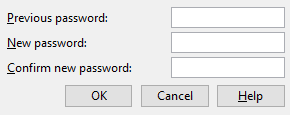
A version of this window opens when you attempt to change an Access Control Block password. Previous password: A string of up to 10 characters or blank ( zero characters ). If you have not yet assigned a password, leave this space blank. Otherwise, you are required to enter the character string that is the password you have been using up to now. Be aware that the program is case sensitive, which means that it interprets upper- and lower-case letters as distinct ( T is not that same as t ).
New password: Any string of up to 10 characters that you want to use as your passward. Be aware that the program interprets upper- and lower-case letters as distinct. If you want the program to no longer require a password, leave this space blank.
Confirm new password: Same as above . Enter the exact same string of characters that you entered to " New password ."
![]()
![]()
Alternative 1 : Press the " OK " button. You will either get a confirmation message that you have changed your password, or you will get a warning that you have made an invalid entry to one of the above fields.
Alternative 2 : Press the " Cancel " button if you do not want to change the password after all.