Access Control Block ( Home > Utilities > Utility Functions > )

Pressing the " Change Password " button on this window opens a window that lets you change the password for your current Job only.
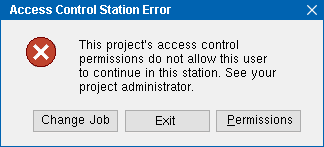
Shown at left is the Access Control Station Error dialog. Pressing the " Permissions " button opens the Access Control Login dialog (shown below).
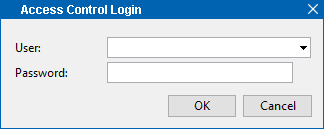
You will have to enter an appropriate " User " and " Password " in order to open the Access Control window.
- Presumably whoever sent you the Project sent you the " User " and " Password " that you need in order to open the Access Control window. Once you are on the Access Control window, you can add users that you want to have access to that Project.
page 1 | contents | home > utilities > utility functions > access control block