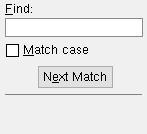Delete External Fabricators ( Utility Functions )
page 1 | contents | home > utilities > utility functions > delete >
1 . Start up the Delete Fabricators utility:
1a : Home > Utilities > Utility Functions > Delete > Delete External Fabricators .
Note: If somebody on your network has set up a " Delete Password ," you must enter that exact password before the program lets you go on to step 2.
2 . A selection dialog opens. On it is a list of all Fabricators that are stored in the fabs folder in the data directory used by your current version of SDS2 Site Planning.
|
Typing 18 to " Find " in this example would automatically select FAB18001 since that fabricator is the first one with the character sequence 18 in its name. |
Alternative 1 : Select the names of the Fabricators you want to delete, then press the " OK " button. Go to step 3.
Alternative 2 : Press " Cancel " to end this operation and go back to the Utility Functions menu. Do not continue.
3 . A dialog box opens. It lists the Fabricators that will be deleted if you press " OK ."
|
||||||||||||||||
Alternative 1 : Press the " OK " button to delete the external Fabricators you selected. Go to step 4.
Alternative 2 : Press the " Cancel " button to end this operation and go back to the Utility Functions menu. Do not continue.
4 . A progress bar is shown on screen as the deletion takes place. When the Fabricators are deleted, the Output-Request Summary opens.
Alternative 1 : Press " OK " to dismiss the Output-Request Summary .
Alternative 2 : See report viewer for instructions on how to save or print an Output-Request Summary .
page 1 | contents | home > utilities > utility functions > delete >