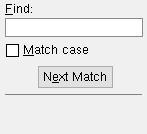Delete Toolbar Configurations ( Home > Utilities > Utility Functions > )
About this utility :
Also see :
- Toolbar Configuration (setup of configuration)
- Keyboard Shortcut Editor (setup of configuration)
- Mode Configuration (setup of configuration)
- Save Configuration (to create new configuration)
contents | home > utilities > utility functions > delete toolbar configurations
When you don't need a toolbar configuration anymore, and you don't want it to be used by anybody else, Delete Toolbar Configurations can be used to erase it from the hard drive or server on which it is stored. Since a toolbar configuration , mode configuration and keyboard configuration are all stored together under the same file name, getting rid of a toolbar configuration also erases any modes or keyboard shortcuts you have added under that file name. You get a warning message if you try to delete a toolbar configuration that is currently in use.
1 . Start the Delete Toolbar Configurations utility:
1a : Home > Utilities > Utility Functions . Then, on the Utility Functions menu, click " Delete Toolbar Configuration ."
2 . The Select Configuration Type to Delete window opens. On it is a list of folders (directories) where toolbar configurations are stored.
|
|
2a : Select the folder that corresponds to the program for which you use the toolbar configuration that you want to delete.
3 . A selection dialog opens. On it is a listing of the names of all toolbar configuration files in the file folder you selected in the previous step.
|
Typing ' 4 ' to " Find " in this example would automatically select CONFIG4 since it is the first item with the character 4 in it. |
Alternative 1 : Select one or more toolbar configuration files that you want to delete, then press the " OK " button. Go to step 3.
Alternative 2 : Press " Cancel " to end the Delete Toolbar Configuration operation. Do not continue.
4 . Skip this step if it does not apply. If one or more toolbar configurations selected in the previous step is used in your current Job , you get a continue-cancel dialog that tells you the name of that configuration.
|
In this example, CONFIG4 is the name of the configuration that is in current use. |
Alternative 1 : Press " Continue " and go to step 5.
Alternative 2 : Press " Cancel " to end the Delete Toolbar Configuration operation. Do not continue.
5 . An ok-cancel dialog opens. It lists the toolbar configuration file that will be deleted if you press " OK ."
|
||||||||||||
Alternative 1 : Press " OK " to delete the toolbar configuration files that are listed.
Alternative 2 : Press " Cancel " to end the Delete Toolbar Configurations operation without deleting any toolbar configuration files.
contents | home > utilities > utility functions > delete toolbar configurations | top