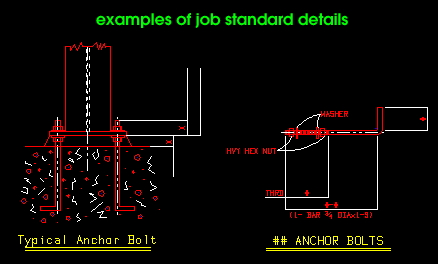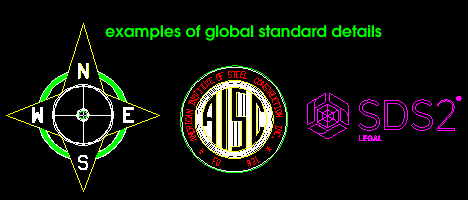Standard Details
On this page :
Job standard details
|
If you want to copy part of one Drawing Editor drawing to a different drawing, you can save the portion you want of the first drawing as a job standard detail (using Save Standard Detail ) then place it on the second drawing using Add Standard Detail . Or you can place it on multiple drawings using Add Standard Detail to Several .
A single job standard detail can be placed in as many different drawings as you like or as many times as you like within the same drawing. This characteristic of job standard details makes them ideal for adding special symbols or annotations to multiple drawings.
Users of a full-featured SDS2 program can use Edit Bill to interactively enter a bill of material to a standard detail, if they so choose. Users of an SDS2 review station can use Edit Bill to review user entries to a standard detail's bill of material.
To create a blank job standard detail in the Drawing Editor, use File > Open . Select '
Job standard details ', then press the " New ... " button and enter a file name.
To create a job standard detail from another drawing, File > Open that other drawing in the Drawing Editor , then choose Edit > Save Standard Detail , select the items you want copied and locate a reference point, then enter a file name.
Global standard details
|
Global standard details are exactly the same as job standard details , except that they are saved to the data directory used by your current version of this SDS2 review station rather than in a particular Job. This allows the use of global standard details in any Job. They can be added using Add Standard Detail or Add Standard Detail to Several .
Users of a full-featured SDS2 program can use Edit Bill to interactively enter a bill of material to a standard detail, if they so choose. Users of an SDS2 review station can use Edit Bill to review user entries to a standard detail's bill of material.
A single global standard detail can be placed in many different drawings and many times within the same drawing. This characteristic of global standard details makes them ideal for symbols such as company logos, which may be used over and over again in different Jobs.
To create new global standard detail from scratch while in the Drawing Editor , choose File > Open , select '
Global standards ', then press the " New ... " button and enter a file name.