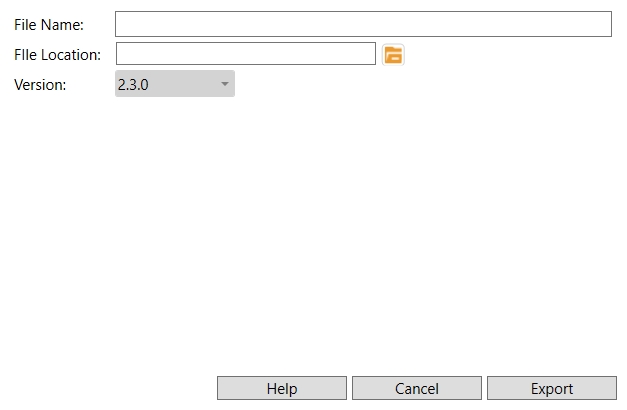SAF Export
SAF Export
This tool must be downloaded from SDS2 Toolbox and installed in order to use it.
- Step-By-Step
- Related Tools
1. Click the SAF Export icon, which is pictured above. The icon can be found on the Toolbox page.
2. The SAF Export window appears.
File Name: The name of the SAF export. This file will be given a .xls extension.
File Location: The file path where the .xls file is exported to.
Version: The version of the SAF file.
SDS2 Type: The SDS2 member type included in the SAF export file.
SAF Type: This is the type of member that the corresponding SDS2 type changes to in the SAF export file. You can select different SAF types to suit your specific needs.
Alternative: Click Cancel to close the SAF Export window without running the export.
3. When you are done adjusting the settings, click Export to run the export.
4. The file is exported to the specified location and the window remains open. Choose Cancel to close the window.
Note: The export will include all columns, beams, vertical braces, and horizontal braces. All other members will not be included in the export.