 Hole Edit (and related tools in Modeling )
Hole Edit (and related tools in Modeling )
Tool summary :
Also see :
- Modeling (where Edit Hole is a tool)
- Hole Edit window (opened with Edit Hole )
- Double-click (easiest way to Edit Hole )
- 3D holes (about holes in Modeling )
- Important information about 3D holes (topic)
- Model completed (holes cannot be edited on a member with this date set)
- Grayed out fields (indicate mixed entries or that the field is disabled)
page 1 | contents | model > hole | model -- hole | 3D holes
 To edit one hole or one hole group (with Options to change related holes) :
To edit one hole or one hole group (with Options to change related holes) :
| These are methods that you can use to open the Hole Edit window. If you select only a single hole, you get Options to change related holes. |
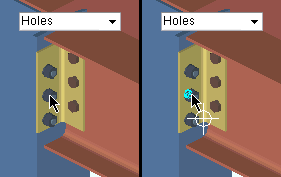
|
Hover a hole with your mouse pointer ( |
Method 2: " Edit Other " on the context menu.
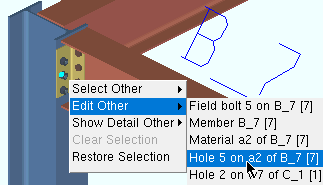
|
Hover a bolt with your mouse pointer ( |
Method 3: Use the Model Tree (to edit one hole or to multi-edit ).
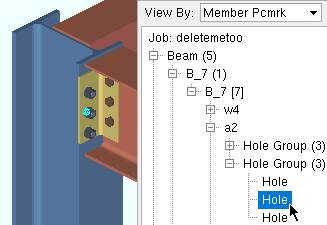
|
In the Model Tree , double-click the listing of the hole that you want to edit. The hole in this example is highlighted in the model since its listing is selected in the Model Tree . |
Method 4: Use Edit Hole (to edit one hole or to multi-edit ).

|
1 . Invoke Edit Hole . |
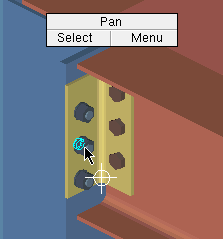
|
2 . Select (left-click) the one or more holes that you want to edit, then press the Enter key (or right-click and choose " OK " on the context menu ).
Note: Edit Hole only lets you select holes -- even with the selection filter set to ' Material ', you can only select holes. |
page 1 | contents | model > hole | model -- hole | 3D holes | top
 To edit multiple holes (no Options for related holes) :
To edit multiple holes (no Options for related holes) :
Tip: If you want to simultaneously change all holes in a hole group or material, you should edit one hole or one hole group instead of multiple holes. Editing multiple holes does not give you Options for changing related holes.
1 . Preselection of multiple holes is optional. If you do not do this step, you will be required to select holes in step 3.
|
|
|
Select Items bindings (step 1a) |
1a : In Select Items mode in Modeling with an appropriate selection filter selected, draw an area box or hold down the Shift key and left-click ( Select+ ) several holes.
Tip 1: Instead of 1a, you can Advanced Select holes.
Tip 2: Instead of 1a, you can select multiple holes in the Model Tree .
2 . Invoke Edit Hole using one (1) of the following methods. Be aware that if you select items other than holes (for example, bolts), those items are removed from the selection if you do method 1, 2 or 3.
Method 1 : Click the Hole Edit icon, which is pictured above. The icon can be taken from the group named ' Model -- Hole ' and placed on a toolbar (classic) or the ribbon (lightning).
Method 2 : If the " Modeling layout style " or " Drawing Editor layout style " is ' Classic ', you can use the menu system to choose Model > Hole > Edit .
Method 3, 4 or 5 : Hole Edit can also be configured to be invoked using a keyboard shortcut , the context menu , or a mode . For the lightning interface, this configuration is done using Customize Interface .
Method 6 : Right-click, then choose " Edit " on the context menu . This won't open the Hole Edit window if you selected items other than holes.
A special case: If a " Multiple Object Edit Password " has been entered, you will not be able to proceed to step 3 until you have entered that exact, case-sensitive password.
3 . Skip this step if you already selected holes in step 1.
|
|
|
Select Item(s) bindings |
3a (if you didn't preselect) : Edit Hole prompts you to use Select Item(s) mouse bindings to select the holes you want to multi-edit. To select multiple holes, you can draw an area box or hold down the Shift key and left-click ( Select+ ). When you are done selecting the holes, press the Enter key or right-click ( Menu ) and choose " OK " on the menu .
4 . The Hole Edit window opens.
Be aware that the contents of a field are gray if there are mixed entries to that field. You can edit such fields.
Also note that there are no Options on the window for changing related holes.
The Hole Edit window is read-only if any hole of the multiple holes you are attempting to edit is part of a member that has its " Model completed " date set.
5 . When you press " OK " on the Hole Edit window, all changes you made to that window are applied to holes that are selected.
page 1 | contents | model > hole | model -- hole | 3D holes | top