 Isolate Material by Piecemark ( Modeling )
Isolate Material by Piecemark ( Modeling )
Tool summary :
Also see :
- Modeling (where Isolate Material by Piecemark is a tool)
- Open View ( any material mark can be edited, regardless of the view)
- Member number (the material associated with lowest member number is isolated)
- Material isolation's edit the material mode (result of using this tool)
- Material isolation's edit views mode (result of pressing " Edit views " in edit the material mode)
- Member isolation solid display type ( User and Site Options > Modeling > )
- OK (to exit material isolation)
- Detail Submaterial (where view changes made in isolation are applied)
- Isolate Material by Location (alternative to isolating by piecemark)
page 1 | contents | model > material > | isolation of material (index) | top
 Step-by-step instructions :
Step-by-step instructions :
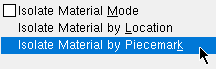
|
1 . Invoke Isolate Material by Piecemark . |
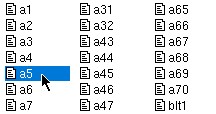
|
2 . A selection dialog opens with a list of all materials in your 3D model. Double-click the material that you want to isolate. |
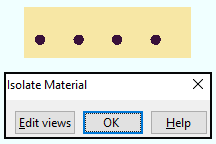
|
3 . Material isolation's edit the material mode opens. The isolated material is shown from the perspective of preset view number 0 and is displayed per User and Site Options > Modeling > " Member isolation solid display type ." To change to a different view or edit views, press the " Edit views " button. |
Note 1: To invoke Isolate Material by Piecemark , choose Model > Material > Isolate Material by Piecemark (classic), or use a keyboard shortcut , or click the icon (if it has been placed on your toolbar). For lightning, Customize Interface is used to configure ribbons, keyboards, the context menu and modes.
Note 2: Regardless of the view that you are in, the selection list (step 2) includes all materials that exist in the 3D model. The actual material that is brought into isolation is the submaterial of the member that has the lowest member number of all members that incorporate that same submaterial.
Note 3: Preset view number 0, which is the view that is first shown when you Isolate Material by Piecemark correlates to the main view of the material on its submaterial detail.
page 1 | contents | model > material > | isolation of material (index) | top
 Material isolation's two modes :
Material isolation's two modes :
The two modes of material isolation are edit the material mode and edit views mode .
Material isolation's edit the material mode lets you make changes to one material, resulting in that one material being assigned a different material mark . You can get Change All Options in this mode, but changing all materials is not required -- it is optional. Options found on the Model > Material menu are enabled (not grayed out).
Material isolation's edit views mode works on all materials with the same material mark. Any changes to material views made in isolation are automatically applied to all materials with the same material mark. Views that are selectable on the view list in material isolation become the views that are shown on member details after Detail Submaterial .
page 1 | contents | model > material > | isolation of material (index) | top