 Set UCS Origin ( Modeling & Drawing Editor )
Set UCS Origin ( Modeling & Drawing Editor )
Tool summary :
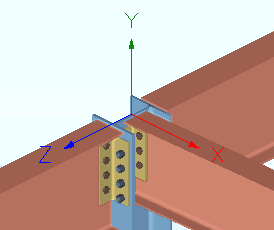
|
In this example, Set UCS Origin was used to set the 0, 0, 0 point of the user coordinate system at the left-end work point (the exact point ) of the middle beam. Align UCS was used to align the UCS X axis with the work line of middle beam. User and Site Options > Modeling > " |
- YouTube: Point Location / User Coordinate System, v7.3 (
 )
)
To invoke Set UCS Origin :
Method 1 : Click the Set UCS Origin icon, which is pictured above. The icon can be taken from the group named ' Locate ' and placed on a toolbar (classic) or the ribbon (lightning).
Method 2, 3 & 4 : Set UCS Origin can also be configured to be invoked using a keyboard shortcut , the context menu , or a mode . For the lightning interface, this configuration is done using Customize Interface .
Setup :
- You can set the on-screen position of the UCS axes to a corner such as ' Upper left ' by making the appropriate entry to User and Site Options > Modeling > " Indicator position ."