 Rotate UCS ( Modeling & Drawing Editor )
Rotate UCS ( Modeling & Drawing Editor )
Tool summary :
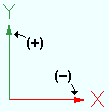
A positive (+) number rotates the UCS axes counterclockwise. A negative (-) number rotates the UCS axes clockwise. 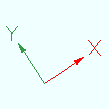
These UCS axes have been rotated 33° from the position shown above. Note that rotation is around the Z axis, and the UCS remains in the same X-Y plane. Since the plane is the same, temporary construction lines will align with the UCS axes .
- YouTube: Point Location / User Coordinate System, v7.3 (
 ).
).
To invoke Rotate UCS :
Method 1 : Click the Rotate UCS icon, which is pictured above. The icon can be taken from the group named ' Locate ' and placed on a toolbar (classic) or the ribbon (lightning).
Method 2, 3 & 4 : Rotate UCS can also be configured to be invoked using a keyboard shortcut , the context menu , or a mode . For the lightning interface, this configuration is done using Customize Interface .
Setup :
- You can set the on-screen position of the UCS axes to a corner such as ' Upper left ' by making the appropriate entry to User and Site Options > Modeling > " Indicator position ."