The Material View Defaults window ( Fabricator Settings )
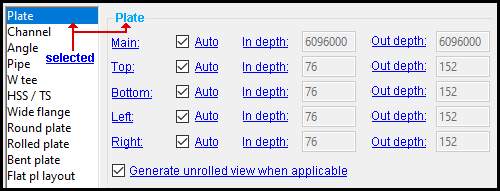
" In depth " and " Out depth " preset values per material type.
Also see :
- Depth check controls (to change view depth in material isolation)
- Material isolation (where the depth of a material's view can be changed on a view-by-view basis)
- Detail Submaterial (applies view depth changes to submaterial details that incorporate the view)
- Creating an unrolled surface template (topic)
- Member View Defaults (setup for isolation of members -- not materials)
page 1 | contents | home > project settings > detailing > | classic
To open Material View Defaults :
Method 1 : Home > Project Settings > Fabricator > Detailing > Material View Defaults .
Methods 2, 3 & 4 : In Modeling or the Drawing Editor , choose Setttings > Fabricator Settings > Material View Defaults (classic), or use a keyboard shortcut , or click the icon.
Password protection: If a password has been set using the Change Setup Password utility, you can open this window only if you first enter that exact password.
page 1 | contents | home > project settings > detailing > | classic | top
Q . Which materials can have preset " In depth " and " Out depth " values assigned to their views?
A . Materials that can be automatically detailed can have preset " In depth " and " Out depth " values assigned to their views. These materials are listed in the left column on this window. Each listing serves as a "tab" that you can select. When you select a material "tab," the values assigned to the preset views associated with that material are shown on this window and can be modified. The material types are as follows:
| Material Types | ||
| Plate | Round bar | Welded pl box |
| Channel | Square bar | Clevis pin |
| Angle | Flat bar | S shape |
| Pipe | Rail | S tee |
| W tee | Shr/ thr stud | Turned solid |
| HSS / TS | Checkered pl | Turned shell |
| Wide flange | Grating | Beaded flat |
| Round plate | Expanded pl ** | Cold formed channel |
| Rolled plate | Grating tread | Cold formed z |
| Bent plate | Expanded pl tread ** | Nut |
| Flat pl layout | Decking | Washer |
| Bent pl layout | Clevis | Bolt |
| Turnbuckle | ||
| Welded pl wide flange | ||
** Expanded plate and expanded plate tread have not yet been fully implemented in the SDS2 code.
Q . Does this window only affect user-added preset views?
A . No. The settings on this window affect both system-created preset views and user-added preset views. A preset view can be added by pressing the " Preset " button in material isolation.
Q . What are the preset views for material?
A . Each material has the same set of preset views that can, potentially, appear on its submaterial detail. The names of these preset views are as follows:
|
As the answer to another question on this page explains, a ' SURFACE TEMPLATE ' can only be applied to certain material types. |
Q . How are preset views assigned to be shown on a submaterial detail?
A . The main view of a material is automatically assigned to be shown on a submaterial detail when that material is created. Other preset views are automatically assigned to be shown on a submaterial detail on an as-needed basis. For example, if a view is needed to depict a particular hole that is not shown on the main view, the submaterial detail automatically depicts a preset view that shows a material face on which that hole is visible. The views that are shown on a submaterial detail are exactly the same views that are in the view list for that same material when that material is shown in material Isolation's edit views mode . If a user adds a view to the view list, that view will be marked as "user created" and, like the views that were automatically added to the view list, will be shown on the submaterial detail.
A . " ![]() Auto " instructs the program to use default " In depth " and " Out depth " values for that particular preset view.
Auto " instructs the program to use default " In depth " and " Out depth " values for that particular preset view.

|
" |
Q . What are " In depth " and " Out depth "?
A . " In depth " is the distance in from the plane of the view. " Out depth " is the distance out from the plane of the view. The " In depth " and " Out depth " values entered here, in Fabricator Setup , for a particular material and view will be the same values that are shown for " In " and " Out " on the depth check controls when a particular instance of that material and view is displayed in material Isolations edit views mode .
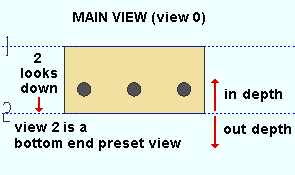
|
A bottom end preset view (grid line 2) as shown from the MAIN VIEW. Increasing the " In depth " while in view 2 lets you see more of the material. Increasing the " Out depth " does not change the appearance of the view since there is no more material to see beyond an " Out depth " of zero. |
Note: A bottom end preset view is an exceptional case. For most every other view in Modeling , increasing the " In depth " increases the depth of perspective in the direction that the view faces.
Q . Can I override the " In depth " and " Out depth " values that are set here?
A . Yes. Do the following:
1 . Select a material, then choose Model > Material > Isolate Material by Location . When the material is shown in isolation, press the " Edit Views " button.
2 . In material isolation (view edit mode), double-click a view that is shown on the view list . This will open that view and make it shown as your current view.
3 . Use the depth check controls on your toolbar to change the " Depth in " and " Depth out " values for the current view you are looking at. Press the " Save " button and elect to save the view.
4 . You have now overridden the " In depth " and " Out depth " values that were set for that material. When you detail that submaterial, the new values you entered will be applied to that view on the submaterial detail.
Q . How do I get an unrolled ' SURFACE TEMPLATE ' to show in material isolation's view list?
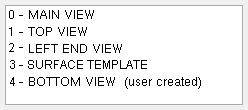
|
The ' SURFACE TEMPLATE ' in this example of material isolation's view list was generated because " |
A . Do the following:
1 . In the left pane of this window, select one of the following materials: ' Plate ' or ' Pipe ' or ' Bent plate ' or ' HSS/TS ' or ' Round plate ' or ' Rolled plate ' or ' Flat plate layout ' or ' Bent plate layout ' or ' Flat bar ' or ' Cold formed channel ' or ' Cold formed Z '.
2 . Check the box for "
Generate unrolled view when applicable ."
3 . If you isolate a newly created material of the type you checked the box for in step 2, a ' SURFACE TEMPLATE ' is shown in material isolation's view list . Isolating a preselected material can be done in Modeling by choosing Model > Material > Isolate Material by Location then pressing the " Edit views " button.
Alternative: If "
Generate unrolled view when applicable " is not checked for a particular material type, you can still add a surface template to material isolation's view list. Just isolate the material, press " Preset ," then check the box for "
SURFACE TEMPLATE ." In the view list, the listing will be marked as ' (user created) '.
Q . If ' SURFACE TEMPLATE ' is shown in the view list, will a view showing an unrolled template be automatically generated on the submaterial detail?
A . Not necessarily. When ' SURFACE TEMPLATE ' is shown in the view list for an isolated material, it instructs Detail Submaterial to create a view showing an unrolled template when such a view is applicable.
| Surface Template Applicability Per Material Type | |
| material type | when applicable |
| bent plate or rolled plate or bent plate layout or cold formed channel or cold formed Z | always |
| HSS/TS or pipe | material must be cut using a Fit option |
| rectangular plate or flat bar or round plate or flat plate layout | material must be bent |
page 1 | contents | home > project settings > detailing > | classic | top