 Clip ( Drawing Editor )
Clip ( Drawing Editor )
Tool summary :
Also see :
- Comment layer ( Clip acts on layers of this type only)
- Show (comment layers must be shown to be changed)
- Layer selection tool (selects layer the optional border is drawn on)
- Erase Circle , Erase Label , etc. (to erase items of specific type)
page 1 | contents | edit > | edit -- area mode
 Step-by-step instructions :
Step-by-step instructions :
The following instructions assume that you are using a 3-button mouse, and that you use mouse bindings similar to those shown in the illustrations.
1a : Use Layer Edit All or Layer Show All to show the comment layers in your current Drawing Editor drawing that you want to be clipped. Typically you will want to Layer Show All.
1b (optional) : On the layer selection tool , select the comment layer that you want the border to be drawn on (if you plan to draw a border).

|
1 . Invoke Clip . |
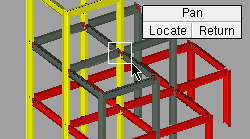
|
2 . Drag your mouse pointer ( |
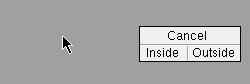
|
3 . Left-click ( Inside ) erases everything inside the area box. Right-click ( Outside ) erases everything outside of the area box. |
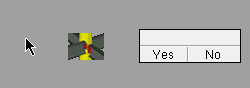
|
4 . The status line prompts, "Draw a border around the clipped area?" Left-click ( Yes ) draws a border. Right-click ( No ) does not. |
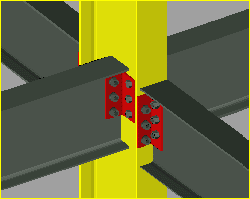
|
5 . The screen redraws to show the result of the Clip operation. Since the outside option was chosen in step 3, everything outside the area box is erased. The border is drawn as four lines, which may be modified using Line Edit . |
Method 1 : Click the Clip icon. The icon can be taken from the group named ' Edit -- Area Mode ' and placed on a toolbar (classic) or the ribbon (lightning).
Method 2 : If " Drawing Editor layout style " is ' Classic ', you can use the menu system to choose Edit > Clip .
Method 3, 4 or 5 : Clip can also be invoked using a keyboard shortcut , the context menu , or a mode . For the ' Lightning ' layout style, configuration of the interface is done using Customize Interface .
Method 6 : With Area Mode mouse bindings active, hold down the Shift key and right-click ( Clip ).
Note 2: Right-click ( Return ) in step 2 ends the operation. Middle-click ( Cancel ) in step 3 also ends the operation.
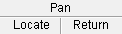

bindings , step 3
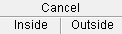

bindings, step 4 Tip: If you don't want to save the changes you have made, but you want a copy, use Save Standard Detail .
page 1 | contents | edit > | edit -- area mode | top