 Review Material Reference Point ( Modeling )
Review Material Reference Point ( Modeling )
Tool summary :
Also see :
- Solids form (material needs to be in)
- Set Hole Group Reference Point (a similar tool)
page 1 | contents | model > material > | model -- material | index
Dimensioning reference point symbol :
![]()
Warning: Do not confuse the dimensioning reference point with the origin reference point , which uses the same symbol.
page 1 | contents | model > material > | model -- material | index | top
Step-by-step instructions :
You must be in Modeling and do either step 1b (preselection) or step 3 (in-tool selection) to perform this operation. A dimensioning reference point is the point on a material from which dimensions are measured when the program auto details the member which that material is a submaterial of. Review Dimensioning Reference Point shows you (with the reference point symbol ) exactly where the dimensioning reference point is located. The following instructions assume that you are using a 3-button mouse.
1 . Before using this tool:
1a : Make sure that the member whose submaterial you want to check the dimensioning reference point on is displayed in solids form .
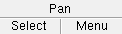

Select Items bindings (step 1b) 1b (optional) : In Select Items mode with an appropriate selection filter selected, left-click ( Select ) the one (1) material that you want to set the dimensioning reference point for.
2 . Invoke Review Dimensioning Reference Point using any one of the following methods:
Method 1 : Click the Set Reverence Point icon. The icon can be taken from the group named ' Model -- Material ' and placed on a toolbar (classic) or the ribbon (lightning).
Method 2 : If " Modeling layout style " is ' Classic ', you can use the menu system to choose Model > Material > Set Reference Point .
Method 3, 4 or 5 : Set Reference Point can also be configured to be invoked using a keyboard shortcut , the context menu , or a mode . For the lightning interface, this configuration is done using Customize Interface .
Method 6 : With Material Mode mouse bindings active, position the mouse pointer over the material whose reference point you want to change, then hold down the Ctrl key and left-click ( Set Ref Pt ). Skip step 3 and go to step 4.
3 . Skip this step if you already selected a material in step 1b or if you did method 1.
|
|
|
Select One Item bindings |
3b (if you didn't preselect) : The program prompts you to left-click ( Select ) a material. This prompting also takes place when more than one material is selected or if a member (rather than a submaterial) is selected.
4 . A Done mouse binding is activated. A point location symbol (circle with a cross) pinpoints on screen the current location of the reference point.
|
|
|
bindings |
|
|
|
shows reference point location |
4a : Left-click ( Done ) when you are done reviewing the reference point.
5 . The mouse bindings that were active before step 2 become active again.
page 1 | contents | model > material > | model -- material | index | top