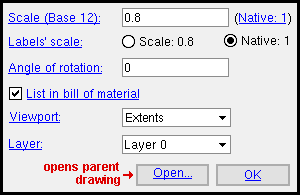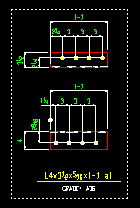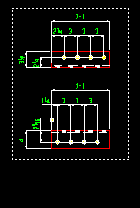The Edit Sheet Item window
| With the exception of " Open ... ," this window is read-only . In an SDS2 review station , you cannot add a member detail, submaterial or erection view to a sheet. This means that any sheet item you edit probably originated in a full-featured SDS2 program . |
On this page :
Also see :
- Sheet items (topic)
- Multi Items Edit (related window)
To open the Edit Sheet Items window :
Method 1 : While in Select Items mode on a detail sheet, gather sheet or erection sheet, double-click a member detail , submaterial detail or erection view .
Scale ( Base 10 or Base 12 ): The sheet scale of the sheet item that is currently selected. " Native " is the drawing's original scale.
(base 12) means imperial dimensioning is being used. The number of inches entered represent 1 foot in the shop or construction site.
(base 10) means metric dimensioning is being used. The number of millimeters entered represent 10 mm on the actual materials.
(Native: xxx) tells you the " Drawing scale " of the parent drawing that this sheet item is linked to.
Scale labels: ![]() Scale or
Scale or ![]() Native .
Native .
Scale indicates that labels are automatically scaled in proportion to the rest of the drawing.
Native indicates that labels on this drawing are the same size they were before the " Scale " was changed -- that is, they are the " Native " scale. This might have been done to maintain uniformity in the sizes of labels on different drawings that appear on this same sheet.
Angle of rotation: The angle (between -360 and 360 degrees) that the selected drawing has been rotated.
' 0 ' degrees means the drawing is not rotated.
Negative degrees (-) means the drawing is rotated clockwise.
Positive degrees means the drawing is rotated counterclockwise.
List in bill of material: ![]() or
or ![]() .
.
If this box is checked (
), any bill data associated with this drawing (sheet item) is shown in the bill of material on this sheet and will be printed when this sheet is plotted. The bill data will also be included in export files and reports.
If the box is not checked (
), the bill of material information associated with this drawing will not appear in the bill of material on this sheet. Also, bill information will not be included in the export file that is generated when you Fabtrol Export or KISS Export with output set to ' BOM ' and select by sheets (
detail sheets). This also turns off the output of bill information for the following types of reports: Bill of Material Plot Order by Sheet , Bill of Material Report 1 by Sheet , Bill of Material Report 2 by Sheet , Bill of Material Report 3 by Sheet , Field Bolts For Members by Seq., Select by Sheet , Field Bolts For Members by Zone, Select by Sheet , Field Bolts Point To Point by Sheet , Field Bolt Listing From Sheet BOM , Field Bolt Summary From Sheet BOM , Material Summary, Select by Sheet , Material Summary by Sequence, Select by Sheet , Material Summary by Zone, Select by Sheet , Shop Bolt Listing From Sheet BOM , Shop Bolt Summary From Sheet BOM .
Applications : This option might be used, for example, if half of a detail is on one sheet, the other half on another, and the bill data is only on the second sheet. This option also prevents double listings in the bill when the same detail is placed on the same sheet twice. Users of a full-featured SDS2 program might, for example, place the same detail on the same sheet twice to show each half of the detail separately.
Viewport: Extents or Custom or User-named . A viewport masks the area of a sheet item that is outside its border, while displaying the area that is within its border.
|
' Extents ' is the default viewport that is automatically created for each sheet item. It shows the entire sheet item.
' Custom ' indicates that the viewport has been adjusted manually by the user, thus creating a copy of the original viewport. That copy is the ' Custom ' viewport.
' User-named ' can be any viewport (with any name) that has been created on the original drawing.
Layer: ' Layer 0 ' is the default layer for sheet items. A drawing on a sheet is, by default, placed on the same layer (' Layer 0 ') as the items that make up the sheet outline. If a layer other than ' Layer 0 ' is shown here, then that layer was created in a full-featured SDS2 program specifically for this sheet item to be added to.
![]()
![]()
"Open..." starts up another copy of the Drawing Editor and automatically opens the drawing that you double-clicked when you opened this window. You can review that drawing and add information to comment layers.
Tip: Choose File > Exit to close the drawing that you opened from this window. Then press " OK " on this window. Doing this will ensure that any changes you have made to that drawing are loaded onto the sheet that is your current drawing.
"OK" closes this window when you are done reviewing the settings on it.