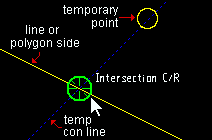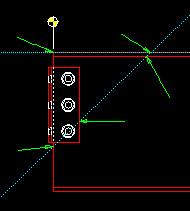INCR (Intersection Cons Line/Real Line)
INCR (Intersection Cons Line/Real Line)
Tool summary :
More about INCR :
Also see :
- Lines ( INCR can find intersections of construction lines/circles with)
- Polygon sides ( INCR can find intersections of construction lines/circles with)
- Arc ( INCR can find intersections of construction lines/circles with)
- Circle ( INCR can find intersections of construction lines/circles with)
- Construction line by designating two points
- Construction line by defining a point and an angle
- Point location target (shows the point's position)
- X-Y-Z display (shows the point's coordinates)
- Noticed points & temporary construction lines (may be created with INCR )
- Offset Controls (affect INCR )
Examples :
|
For second point location with INCR , a temporary construction line may be generated at 45° increments through the noticed point that is closest to the real line ( line or polygon side ). |
| The green pointers in this illustration show intersections of construction lines with polygon sides . INCR could be used to locate a point at any one of these intersections. It can also be used to locate a point where a construction line intersects a line . |
|
Locating a point using INCR :
1 . Invoke Construction Line Add or Add Bevel or any other tool that permits the use of INCR as a Locate option.
2 . Various Locate options become active.
2a : Select the INCR icon or choose Locate > Intersection Cons Line/Real Line .
2b : Place the mouse pointer (
) so that the point location target (
) snaps to the point of intersection of a construction line or construction circle with a line or a polygon side or an arc or a circle that is nearest to the mouse pointer. The X-Y-Z display shows the coordinates of the point. Left-click ( Locate ) to place the point.
2e : Continue to perform the operation you began in step 1.
Tip: For second point location in the operation you began in step 1, you can optionally type in a distance and/or angle to constrain the second point to the typed-in distance/angle from the first point. The distance/angle you type will be shown in brackets [ ] in the status line .