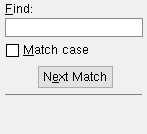Isolate Group Member by Piecemark ( Modeling )
Isolate Group Member by Piecemark ( Modeling )
Tool summary :
Also see :
- Modeling (where Isolate Group Member by Piecemark is a tool)
- Member isolation (result of using this tool)
- Member isolation solid display type ( User and Site Options > Modeling > )
- OK (to exit member isolation)
page 1 | contents | model > group member > | group member
Step-by-step instructions :
The following instructions assume that you are in Modeling and that the 3D model contains group members that been assigned piecemarks. The assigning of piecemarks takes place during Create Solids .
1 . Invoke Isolate Member by Piecemark using any one (1) of the following methods:
Method 1 : Click the Isolate Group Member by Piecemark icon, which is pictured above. The icon can be taken from the group named ' Model -- Group Member ' and placed on a toolbar (classic) or the ribbon (lightning).
Method 2 : If " Modeling layout style " is ' Classic ', you can use the menu system to choose Model > Group Member > Isolate Group Member by Piecemark .
Method 3, 4 or 5 : Isolate Group Member by Piecemark can also be configured to be invoked using a keyboard shortcut , the context menu , or a mode . For the lightning interface, this configuration is done using Customize Interface .
2 . A selection dialog opens. On it is a selection list of all piecemarks that have been assigned to group members.
|
Typing ' 03 ' to " Find " in this example would automatically select ' GM_103 ' since it is the first item with the character sequence 03 in it. |
Alternative 1 : Double-click the listing of the member you want to isolate.
Alternative 2 : Press the " Cancel " button to end the Isolate Group Member operation and stay in your current view of the 3D model. Do not continue.
Note: If there are more that one group members with the piecemark you selected, you will be prompted to select the one member that you want to isolate.
3 . The program opens preset view number 0 for the group member whose piecemark you selected. Preset view number 0 is its " MAIN VIEW ." The group member is displayed per User and Site Options > Modeling > " Member isolation solid display type ."
Tip: To exit member isolation, press the " OK " button on the Isolate Member toolbox.
page 1 | contents | model > group member > | group member | top