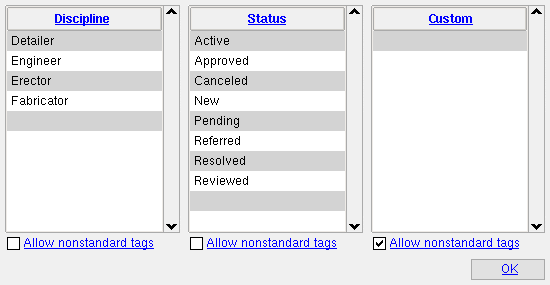The Predefined Note Tags setup window ( Job Settings ) (read-only)
- Be aware that the headers " Discipline " and " Status " and " Custom " are user-configurable. You will have different headers if your current Job is one in which a user has changed these headers.
Also see :
|
- Notes (topic)
- Add Note (to apply a note from this window)
- Edit Note xxx (to apply a note from this window)
page 1 | contents | home > project settings > job > modeling > | classic | top
To open the Predefined Note Tags window :
You can open this window using any one (1) of the following methods:
Method 1 : Home > Project Settings > Job > Modeling > Predefined Note Tags .
Method 2 : In Modeling (classic( or the Drawing Editor (classic), choose Settings > Job Settings > Predefined Note Tags .
page 1 | contents | home > project settings > job > modeling > | classic | top
Options :
"Discipline" is the default name of the leftmost column of tags on this window. The user of a full-featured SDS2 program may have changed this name, as well as added or deleted or edited the tags that appear in this column.
Also see: Any tag entered on this window can be selected as the " Discipline " tag for a particular note (xxx) on that note's Edit Note xxx window.
"Status" is the default name of the middle column of tags on this window. The user of a full-featured SDS2 program may have changed this name, as well as added or deleted or edited the tags that appear in this column.
Note: The tags in this column have absolutely nothing to do Status or Edit Properties . You might think that they pertain to other SDS2 status settings, but they don't.
Also see: Any tag entered on this window can be selected as the " Status " tag for a particular note (xxx) on that note's Edit Note xxx window.
"Custom" is the default name of the right column of tags on this window. The user of a full-featured SDS2 program may have changed this name. Since no " Custom " tags are created by default, any tags that appear in this column have been added by the user.
Also see: Any tag entered on this window can be selected as the " Custom " tag for a particular note (xxx) on that note's Edit Note xxx window.
Allow nonstandard tags: ![]() or
or ![]() . Each of the three columns of tags has a check box like this under it.
. Each of the three columns of tags has a check box like this under it.
If this box is checked (
) for a particular column, then users can add new tags of that class while adding/editing a note on the Edit Note xxx window in " Modeling ." The tag will be added to this window, in the appropriate column, as well as to the note. See " Discipline " " Status " and " Custom ."
If the box is not checked (
), users can only use tags that are in setup (on this window). This helps to keep the number of tags down.
page 1 | contents | home > project settings > job > modeling > | classic | top
To close Predefined Note Tags :


"OK" (or the Enter key) closes the Predefined Note Tags window and saves the settings on it to the Job Settings file in your current Job .
"Cancel" (or the Esc key) closes this window without saving any changes made to it.
page 1 | contents | home > project settings > job > modeling > | classic | top