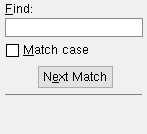Delete Jobs ( Home > Utilities > Utility Functions > Delete Jobs )
About this utility :
Also see :
- Disk space alert (warning when disk space is low)
contents | home > utilities > utility functions > delete jobs
The Delete Jobs utility can be used to delete a Job on your network, thus preventing it from being used or providing more space in the repository (folder) in which that Job was stored. You cannot delete your current Job. You can , if you so choose, delete Jobs from different Job repositories . It's generally a good idea to back up all Jobs that you want to delete.
1 . Start the Delete Jobs utility:
1a : Home > Utilities > Utility Functions . Then, on the Utility Functions menu, click " Delete Jobs ."
1b (if applicable) : If somebody on your network has set up a " Delete Password ," you must enter that exact password before the program lets you go on to step 2.
2 . A selection dialog listing the names of all Jobs in the repository for your current Job appears on screen. If you want to delete Jobs from a different Job repository, select that different repository on the Job repository menu .
|
Typing 18 to " Find " in this example would automatically select JOB18001 since that Job is the first one with the character sequence 18 in its name. | |||||||||||
Alternative 1 : Select one or more Jobs that you want to delete, then press the " OK " button. Go to step 3.
Alternative 2 : Press " Cancel " to end the Delete Jobs operation and go back to the Utility Functions menu. Do not continue.
3 . An ok-cancel dialog opens. It lists the Jobs that will be deleted when you press " OK ."
|
||||||||||||||||
Alternative 1 : Press the " OK " button to delete the Jobs that you selected. Go to step 4.
Alternative 2 : Press " Cancel " to end the Delete Jobs operation without deleting any of the Jobs. Do not continue.
4 . A progress bar appears on screen as the deletion takes place. When the Jobs are deleted, the Output-Request Summary is output to the report viewer .
4a (optional) : Press " OK " if you want to save a text file of the Output-Request Summary to disk. You then have to choose where you want the file placed.
4b (optional) : Press " Print " if you want a print-out of the summary.
4c : Press " OK " to exit the report viewer when you are done reviewing the summary on screen (or printing/saving it).
contents | home > utilities > utility functions > delete jobs | top