The Beam Edit window ( Modeling )
- Beams are system members .
- See Add Beam for how to add a beam.
- Multi-member edit: mixed entries are gray.
- Connection design locks
- Connection specifications (the complete list)
- To open this window
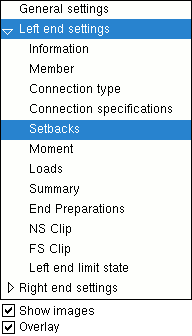
|
The navigation tree is found in the left pane of the Beam Edit window. It makes navigating the window easier. Right-click opens a menu with options to " Expand all " and " Collapse all ." A " Delete " option is shown on the menu if you right-click a custom component . Selecting a section name opens that section on the Beam Edit window. In the example at left, " Setbacks " is selected and, as a result, the " To resize the pane containing the navigation tree, drag its right edge. " " |
|
|
|||||||||||||||||||||||||||||||||||||||||||||||||||||||||||
|
||||||||
|
|
|
|
|
|
|
|||||||
|
|
|||||||||||||||
|
|
|||||||||||
|
|
|||||||||||||||||||
|
|
|||||||||||||
|
|
|||||||||||
|
|
|||||||||||||||||||||||||
|
|
|||||||||||||||||
|
|
|
|
![]()
To open the Beam Edit window :
- Add Beam
- Double-click the brace's main material
- Double-click the brace's member line if the brace is in stick form
- Select a vertical brace, right-click (Menu) , choose " Edit " on the context menu
- "Edit Other" on context menu, select brace piecemark
- "Edit Other" to edit all members under one mark (highly recommended)
- Double-click beam [num] in Model Tree
- Edit Member (to edit one beam or all beams with the same piecemark)
- Edit multiple beams (only beams can be selected)
- Edit by Piecemark
- Edit by Member Number
- "Edit Member" button (on the Connection Component Edit window)
- Add Beam
- Search
Also see :
- Beam (index)
- Connection Guide (examples of beam connections)
- Process within member edit (on/off switch for process on the fly)
- Work lines (beam representation in stick)
- Member Copy (alternative to Add Beam )
- Move/Stretch Members (to stretch and/or move beams and other members)
- Move/Stretch Members, Include Material (same as Move/Stretch Members , but often better)
- Erase Member (undoes an Add Beam )
- Constructing the 3D model (topic)
- Failed connections (topic)
- Grayed out fields (indicate mixed entries or that the field is disabled)
page 1 | contents | to add a beam | edit | top
