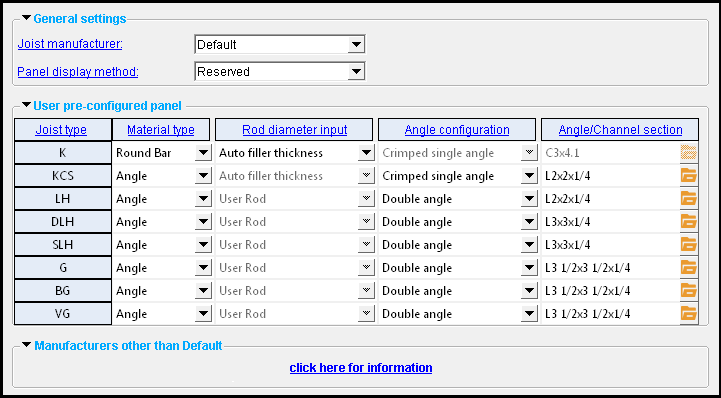The Joist Manufacturers setup window ( Job Settings ) (read-only)
Also see :
- Joist Review (window in Modeling that is affected by setup choices made here)
page 1 | contents | home > project settings > job > modeling > | classic | top
To open the Joist Manufacturers window :
Method 1 : Home > Project Settings > Job > Modeling > Joist Manufacturers .
Methods 2, 3 & 4 : In Modeling or the Drawing Editor , choose Setting > Job Settings > Joist Manufacturers (classic), or use a keyboard shortcut , or click the icon.
page 1 | contents | home > project settings > job > modeling > | classic | top
Options :
------ General settings ------
Joist manufacturer: Default or Canam or Vulcraft or Other joist manufacturers. Only one joist manufacturer can be in use at a time for modeling purposes in a project. The choice made here sets that manufacturer. Joist sections in the local shape file use the section sizes and section properties that apply to that manufacturer.
' Default ' is a joist manufacturer much like any of the other choices you have for joist manufacturer. The manufacturer does not provide BIM information, but it does permit the creation of, for example, user configured panels , which provide considerable modeling detail.
' Canam ' is a manufacturer plugin provided by Canam Group, Inc. It supports the import of as-built or as-designed joists and custom BIM shapes and also supports joist export to Canam's design software
' Vulcraft ' is a manufacturer plugin provided by Nucor-Vulcraft. It can generate preconfigured panels for specific parallel joists.
' Other joist manufacturers ' may provide plugins compatible with SDS2 software and can be listed here.
Panel display method: Reserved or Mfg pre-config or User pre-config . This sets the method that is used when a user selects ' Automatic ' as the " Panel display method " for a joist.
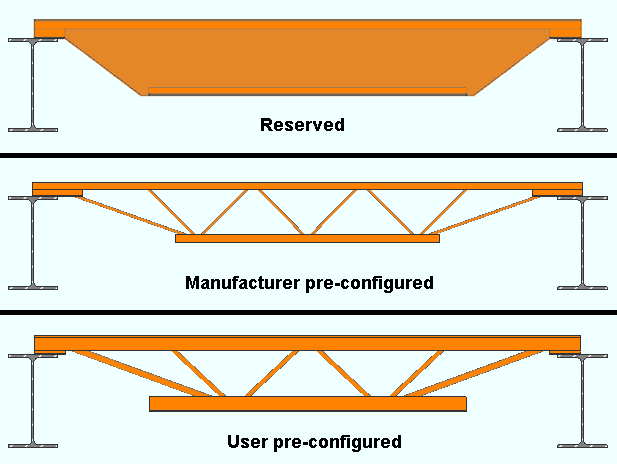
' Reserved ' puts a flat plate layout at the approximate location where web material can be designed by a manufacturer. Any " Joist manufacturer " is capable of generating a reserved joist.
' Mfg pre-config ' requires that the " Joist manufacturer " has provided BIM information for the joist.
' User pre-config ' provides an approximation of the joist panel. " User preconfigured panel " options set default materials by joist type for that joist and can be overridden by choices made on the Joist Review window. Any " Joist manufacturer " is capable of generating a user pre-configured joist.
------ User pre-configured panel ------
Columns on the "User pre-configured panel" table :
Joist type: Each of the rows on this table has a joist type assigned to it These joist types include K , KCS , LH and others.. Entries to columns in a particular row apply to that joist type. The information that the user enters for a particular " Joist type " may be used when, on the Joist window, a user selects ' User pre-config ' as the " Panel display method " for that particular joist and elects to select ' Automatic ' for related " User preconfigured panel " options.
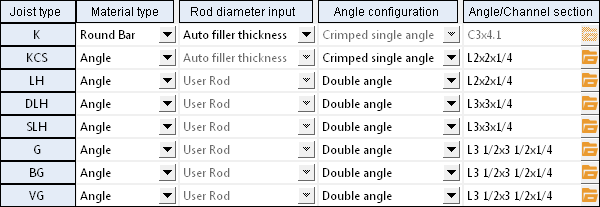
" Joist type " on this table relates to " Section size " on the Joist Review window in Modeling . The joist program looks at the " Section size " of the joist being edited to determine the joist type, then it looks to this table to determine which row to grab the " Material type " and/or " Rod diameter input " and/or " Angle configuration " and/or " Angle / Channel section ."
Material type: Angle or Channel or Round bar . When '
Automatic ' is selected as the " Panel member material " to be applied to a joist on its window, the joist program looks to the " Material type " that is shown here, on this table, in the appropriate " Joist type " row.
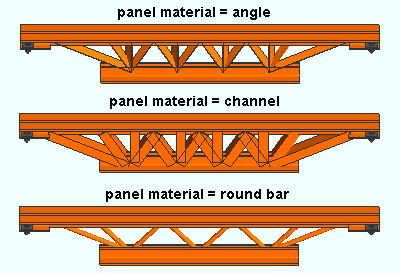
' Angle' sets the diagonals in the joist panel to be angle material.
'Channel' sets the diagonals in the joist panel to be channel material.
' Round bar' sets the diagonals in the joist panel to be round bar material.
Rod diameter input: Auto filler thickness or User rod . When '
Automatic ' is selected as the " Configuration " to be applied to a joist on its window, the joist program looks to the " Round bar input " that is shown here, on this table, in the appropriate " Joist type " row if ' Round bar ' is selected as the " Material type " in that same row.
' Auto filler thickness ' lets the joist program determine the diameter of the round bar panel materials using the filler thickness assigned to the joist " Section size " in the local shape file.
' User rod ' lets the user specify the " Angle / Channel section " to be used for the round bar panel materials.
Angle configuration: Crimped single angle or Double angle . When '
Automatic ' is selected as the " Configuration " to be applied to a joist on its Joist window, the joist program looks to the " Angle configuration " that is shown here, on this table, in the appropriate " Joist type " row if ' Angle ' is selected as the " Material type " in that same row.
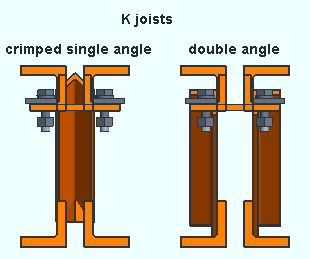
These examples show K joist of a particular " Section size " whose " Shape " is parallel. Angle / Channel section: An angle section size or a round bar section size or a channel section size . The joist member uses the section size that is entered here when the " Joist type " for this row matches the " Section size " of the joist being edited and ' Automatic ' is selected for related " User preconfigured panel " options on the Joist Review window
An ' angle section size ' applies when the " Material type " in this row is ' Angle '.
A ' round bar section size ' applies when the " Material type " in this row is ' Round bar ' and " Rod diameter input " is set to ' User rod '.
A ' channel section size ' applies when " Material type " in this row is ' Channel '.
page 1 | contents | home > project settings > job > modeling > | classic | top
------ Manufacturers other than ' Default ' ------
When a " Joist manufacturer " other than ' Default ' is selected, a leaf is added to this window with options that apply to that manufacturer. For example, if you select ' Vulcraft ' as the " Joist manufacturer ," you'll find a leaf named " Nucor-Vulcraft ."
If there are no options in that leaf, you can safely infer that the manufacturer has not provided any custom setup fields in its plugin.
page 1 | contents | home > project settings > job > modeling > | classic | top
To close Joist Manufacturers :

"OK" (or the Enter key) closes the Joist Manufacturers window.
page 1 | contents | home > project settings > job > modeling > | classic | top