The HSS / TS Production Standards window ( Job Settings )
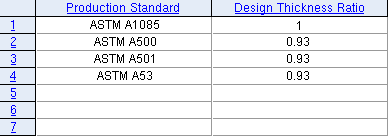
Options on this window are read-only . They tell you how this window has been set up for this Job in a full-featured SDS2 program .
To open the HSS / TS Production Standards window :
Method 1 : Home > Project Settings > Job or Fabricator Options ." Select the " Home > Project Settings > Job " tab. Then click " HSS / TS Production Standards ."
Methods 2, 3 & 4 : In Modeling or the Drawing Editor , choose Settings > Job Settings > HSS / TS Production Standards (classic), or use a keyboard shortcut , or click the icon.
page 1 | contents | home > project settings > job > material grades > | classic
Columns on the HSS / TS Production Standards window :
Line number: For your reference only.
These line numbers are not referenced by the program. The line numbers are provided for your reference. When the program references the entries made to this window, it does so on the basis of the "string" entered as the " Production Standard ." As far as the program is concerned, the line number that "string" is on is irrelevant.
Production Standard: The name of the production standard.
|
|
This partial screen shot was taken from Shapes Properties , a tool that is not available in Site Planning. It shows some of the " Structural Properties " for an HSS 8 x 6 x 1/2 section. To create this example, a " Production Standard " named ' BOGUS 50 ' was created in a full-featured SDS2 program . Then ' BOGUS 50 ' was selected as the " Production Standard " for one steel grade on the HHS / TS Grades window. Click here for a more complete screen shot and a more complete explanation. |

|
The " Production Standard " names found here may also be found on the Pipe Grades and HHS / TS Grades setup windows.
A " Production Standard " name may also appear in the " Structural Properties " in Shapes Properties for HSS round (or PIPE) sections or HSS rectangular (or TS) sections. Click here for an for HSS round example. Click here for an HSS rectangular example.
When a steel grade from either the Pipe Grades or the HHS / TS Grades setup window is applied to a particular HSS round or HSS rectangular section, connection design references the " Production Standard " that has been assigned to that steel grade and, where appropriate, uses in its calculations the " Structural Properties " that are stored in the local shape file .
If there are no tabulated " Structural Properties " stored in the local shape file , connection design uses the " Design Thickness Ratio " (below) to calculate a specific section property that it requires.
Design Thickness Ratio: A positive decimal number less than or equal to 1 (no units). For example, a decimal number such as 1 or 0.93. As the following example shows, changing the " Design Thickness Ratio " may change the " Formula " values reported for a HSS round or HSS rectangular section in a shape file.
|
|
|
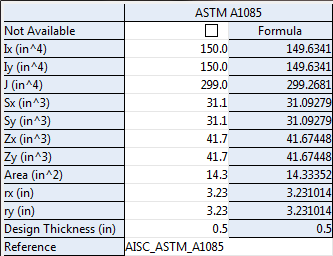
|
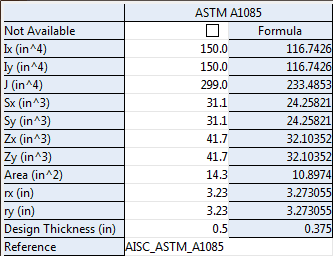
|
| Both of these examples are for a HSS 9.625 x 0.500 . Since a " Production Standard " called ' ASTM A1088 ' was applied to a steel grade on the Pipe Grades window, values in the " Formula " column are calculated using the " Design Thickness Ratio " that is specified. The left column specifies a ratio of 1. The right column specifies a ratio of 0.75. | |
Note in the above examples that the tabulated values (in the white column) did not change when the " Design Thickness Ratio " was changed.
Connection design for the HSS 9.625 x 0.500 section in the above example would not have been affected by the change of the " Design Thickness Ratio " since the tabulated values did not change. When tabulated values exist, those are the values that connection design uses. If there were no tabulated values, connection design would use the calculated " Formula " values..
It summary, changing the " Design Thickness Ratio " may cause the " Formula " values to be recalculated for a HSS round or HSS rectangular section in a shape file. In order for the " Formula " values to recalculate due to a " Design Thickness Ratio " change, the appropriate " Production Standard " needs to have been applied to a steel grade on the Pipe Grades or HHS / TS Grades window.
page 1 | contents | home > project settings > job > material grades > | classic | top
Default settings by design code :
When ' ASD14 ' and ' LRFD 14 ' was selected as the " Design method " when the project was created:
| Note: For the user of a full-featured SDS2 program to get the " Design Thickness " to equal the " Wall thickness " for a particular HSS rectangular (or HSS round ) section size, all that user has to do is select ' ASTM 1085 ' as the steel grade. This, of course, assumes that defaults like those shown below are properly set up. |
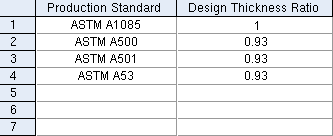
|
The defaults for the HSS / TS Production Standards window are as shown here. |
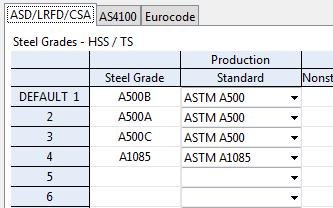
|
The defaults for the HHS / TS Grades window are shown here. Similar defaults appear on the Pipe Grades window. |
When ' CISC10 ' was selected as the " Design method " when the project was created:
| Note: For the user of a full-featured SDS2 program to get the " Design Thickness " to equal the " Wall thickness " for a particular HSS rectangular (or HSS round ) section size, all that user has to do is select ' 350W-C ' or ' 350W-H ' as the steel grade. This, of course, assumes that defaults like those shown below are properly set up. |
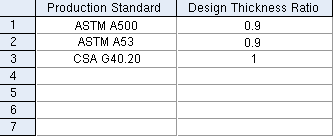
|
The defaults for the HSS / TS Production Standards window are as shown here. |
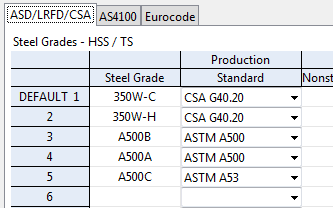
|
The defaults for the HHS / TS Grades window are shown here. Similar defaults appear on the Pipe Grades window. |
When any other " Design Method " was selected when the project was created:
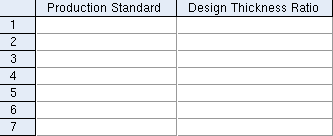
|
The HSS / TS Production Standards window will not be filled out with any information. |
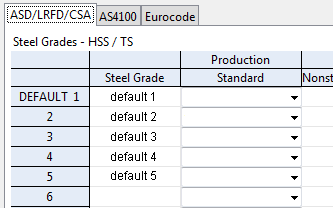
|
The default grades that appear on the HHS / TS Grades window will not have a production standard applied to them. Same for the Pipe Grades window. |
page 1 | contents | home > project settings > job > material grades > | classic | top