The CoreBrace Member Setup window ( Job Settings )
- The CoreBrace Member Setup window configures the CoreBrace tool. CoreBrace tools are available at no additional cost to SDS2 software users whose support accounts are current. For more information, contact your SDS2 sales representative.
|
YouTube video: CoreBrace member setup is demonstrated.
|
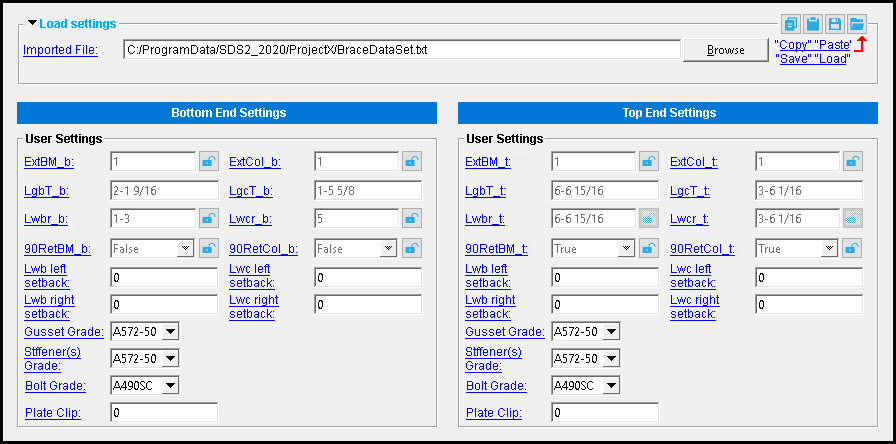 |
| Links on the above screen shot take you to the documentation for the CoreBrace Edit window in Modeling . |
Also see :
- CoreBrace Edit (the tool configured by this window)
page 1 | contents | home > project settings > job > plugin defaults > member plugin defaults >
Method 1: Home > Project Settings > Job > Plugin Defaults > Member Plugin Defaults > CoreBrace .
page 1 | contents | home > project settings > job > plugin defaults > member plugin defaults > | top
To close CoreBrace Edit Setup :


"OK" (or the Enter key) closes the CoreBrace Member Setup window and saves the settings on it to the Job Settings file loaded with your current Job . These options are applied the next time you start a new Modeling session and use the CoreBrace command.
"Cancel" (or the Esc key) closes this window without saving any changes made to it.
page 1 | contents | home > project settings > job > plugin defaults > member plugin defaults > | top







