 Hopper ( Modeling > press F2 >
Hopper ( Modeling > press F2 >  Misc Steel > " Hopper" )
Misc Steel > " Hopper" )
Tool summary :
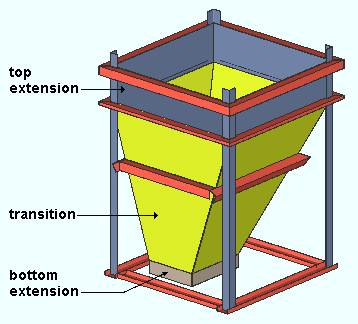
|
A hopper custom member ... |
- A Hopper icon can be added to your toolbar (classic) or ribbon (lightning). The icon, keyboard shortcut or context menu command can be found in the group named ' Model -- Member '. For lightning, Customize Interface is used to configure ribbons, keyboards, the context menu and modes.
- Two work points are required to lay out a hopper. The points need to be in vertical alignment.
- The 1st work point located is the center of the hopper. The 2nd work point located is the bottom of the hopper's transistion or, possibly, is the bottom of its extension.
- To add a hopper in a plan view, you can locate the same point twice then adjust the " Height " of its transition, legs, and extensions on the Hopper window.
page 1 | contents | F2 > miscellaneous steel > hopper | top







