 Toggle UCS ( Modeling & Drawing Editor )
Toggle UCS ( Modeling & Drawing Editor )
Tool summary :
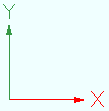
The UCS axes . To show these axes, click " Toggle UCS ." To make these axes disappear, click " Toggle UCS ."
To invoke Toggle UCS :
Method 1 : Click the Toggle UCS icon, which is pictured above. The icon can be taken from the group named ' Locate ' and placed on a toolbar (classic) or the ribbon (lightning).
Method 2, 3 & 4 : Toggle UCS can also be configured to be invoked using a keyboard shortcut , the context menu , or a mode . For the lightning interface, this configuration is done using Customize Interface .
Setup :
- You can set the on-screen position of the UCS axes to a corner such as ' Upper left ' by making the appropriate entry to User and Site Options > Modeling > " Indicator position ."