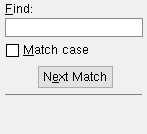Copy Project Items (from another Job into your current Job)
About this utility :
Types of Job items that can be copied :
Fabricators

Also see :
- Project Items List (to confirm results of Copy Project Items )
- Create New Job (optionally copy Job items into new)
page 1 | contents | menu | home > utilities > utility functions > copy project items
Copy Project Items can be used to copy Fabricators from another Job into your current Job . You can also use it to copy "external Fabricators," which are legacy, pre-v2015 Fabricators that are stored in the fabs folder in the data directory used by the current version of the review station that you used to start this utility.
1 . Start up the Copy Job Items utility:
Method 1 : Home > Utilities > Utility Functions . Then, on the Utility Functions menu, click " Copy Project Items ."
Method 2 : In Modeling (classic) or the Drawing Editor , choose Utility > Copy Job Items.
2 . A selection dialog appears with a list of the following types of Job items:
|
Alternative 1 : Double-click the type of Job item that you want to copy into your current Job. For instance, if you want to copy sheet outlines, double-click " Sheet Outlines ." Go to step 3.
Alternative 2 : Press " Cancel " to end this Copy Project Items operation. Do not continue.
3 . The Fabricator Source dialog opens.
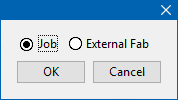
Alternative 1 : Select '
Job ' and press "OK' if you want to copy a Fabricator from another Job.
Alternative 2 : Select '
External Fabricator' and press "OK' if you want to copy a Fabricator from another Job.
Alternative 3 : Press "Cancel" to end the Copy Project Items operation without copying anything. Do not continue.
4 . What you do next depends on the choice you made in step 3.
If you selected '
Job ' in step 3, a Job selection dialog opens. It lists all Jobs in the repository that your current Job is in. If you want a listing of Jobs in different repositories, choose a different repository using the Job repository menu .
|
Double-click the name of the Job from which you want to copy Fabricators. On the dialog that then opens, select the Fabricators you want (from the selected Job) and press " OK ." | |||||||||||
If you selected '
External Fabricator' in step 3, a Fabricator selection dialog opens. It lists all legacy, pre-v2015 Fabricators stored in the fabs folder in the data directory used by the current version of the review station that you used to start this utility.
fab_1
fab_2
fab_3
fab_4
fab_5



Select the external Fabricators you want and press " OK ."
5 . A yes-no dialog opens. Press either " Yes " or " No " to continue.
|
||||||||
6 . As a result of your taking the above steps, one of the following may occur.
Possibility 1 : The Fabricators you selected in step 4 are copied into your current Job (unless Fabricators of the same type and name already exist in your current Job).
Possibility 2 : You may get warnings, for example, if items of the same name and type exist in your current Job. In some cases, you get these warnings regardless of whether you pressed " Yes " or " No " in step 4. The warning dialog lists each item that you selected in step 5 which could not be copied.

'item' already exists in current job -- cannot copy
*** END OF WARNINGS ***



Tip: You can use the " Project Items List " utility to confirm that the selected items have, indeed, been copied.
page 1 | contents | menu | home > utilities > utility functions > copy project items | top
Types of Job items that can be copied :
Fabricators: This copies one or more Fabricator Options files from another Job into your current Job. This option will not copy Fabricators of the same name. Once the Fabricator(s) have been copied, you can make any one of them into your current Fabricator by using " Change Fabricator " on the SDS2 Setup Job or Fabricator Options window (the main setup menu).
page 1 | contents | menu | home > utilities > utility functions > copy project items | top