Making Entries to Windows (topic)
- Text entry fields
- List boxes (let you select a single option from among many)
- Combo box (combines a list box with text entry)
- Radio buttons (variant of single entry per field)
- Check boxes for multiple choices to same field
- Check boxes to turn options on or off
Also see :
page 1 | contents | topics | making entries
Text entry fields require that you enter a specific date or distance or file name or number (such as an angle ) or any sequence of an allowed set of characters. In Site Planning, many fields with this type of menu are read-only -- they show you which option has been selected in a full-featured SDS2 program .
![]()
When you enter characters to this type of field, the program validates the entry and will not allow you to exit the field until an acceptable specification has been entered.
Some text entry fields have a "file cabinet" browse button (
). Pressing the button opens a list of entries you can select from. Double-click any entry on the list to input that entry to the field.
page 1 | contents | topics | making entries | top
A list box ( ![]() ) lets you select a single option among many. In Site Planning, many fields with a list box are read-only -- they show you which option has been selected in a full-featured SDS2 program .
) lets you select a single option among many. In Site Planning, many fields with a list box are read-only -- they show you which option has been selected in a full-featured SDS2 program .
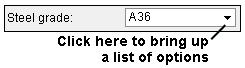
Tip: Instead of using your mouse pointer, you can use up/down arrow keys to open the menu and select an item on it. Press the Enter key to apply the selection to the field. Also see User Options > the " Interface " tab > ' Select within comboboxes '.
page 1 | contents | topics | making entries | top
A combo box combines a list box with text entry:
![]()
Bolt diameter entry fields let you either type a diameter or select a diameter from the list.
You can find a " Bolt diameter " combo box on the Bolt Edit window in the Drawing Editor . At other locations in Site Planning, these fields are read-only.
page 1 | contents | topics | making entries | top
Radio buttons let you select one entry per field. In Site Planning, many fields with this type of menu are read-only -- they show you which option has been selected in a full-featured SDS2 program .
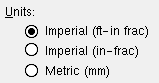
Radio buttons are usually represented by circles that are filled in or not filled in with a black dot (
= selected;
= not selected). Pen buttons for plotting and line type buttons are other types of radio buttons.
For a given field, only one radio button can be selected at a time.
Clicking an option selects that option for the field and deselects the option that was formerly selected.
page 1 | contents | topics | making entries | top
Check boxes allow the selection of multiple options to the same field. In Site Planning, many fields with check boxes are read-only -- they show you which option(s) have been selected in a full-featured SDS2 program .
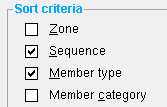
When the check box is not checked, that option is not selected.
Many check boxes can be checked at the same time.
Checking a different box has no effect on any other check boxes that are a part of the same field.
Pressing the space bar when a check box has focus changes the box from unchecked to checked (or vice-versa).
page 1 | contents | topics | making entries | top
Check boxes are also used to turn options on or off . The following example also shows that turning an option on or off may relate to the enabling and disabling of user input. The first field, for which " Auto " is not checked ( ![]() ), allows the user to select the bolt type. The other two fields, for which " Auto " is checked (
), allows the user to select the bolt type. The other two fields, for which " Auto " is checked ( ![]() ), do not allow user input, but instead instruct the program to use a value from setup.
), do not allow user input, but instead instruct the program to use a value from setup.
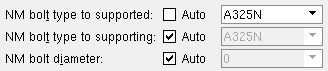
page 1 | contents | topics | making entries | top