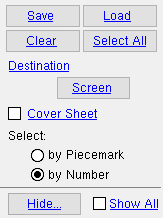Connection Calculation Cover Sheet
| Purpose: A Connection Calculation Cover Sheet relates connection information provided in a Connection Design Calculations Report to specifications for the selected " Connection design method ." The cover sheet is not needed for a Expanded Connection Design Calculations Report . |
About this report :
Also see :
- Connection Design Calculations (report this Cover Sheet is for)
- Connection design method (sets cover sheet for ASD or LRFD or AS 4100)
- Reports ( User and Site Options > Output > " Reports " > set where report is output)
- Report viewer (a good way to output a report)
Shown below is a sample page from a Connection Calculation Cover Sheet .

The Connection Calculation Cover Sheet provides backgroud information relevent to the design of SDS2 system connections.
Which formulas are included in this report depend on whether you have selected ' ASD ' or ' LRFD ' or ' AS 4100 ' as the " Connection design method ."
Since the number of formulas that are available to be applied to specific conditions does not change, you may print the Connection Calculation Cover Sheet at any time during the development of a job, and it will always look exactly the same. The Cover Sheet may change when you change to a different version of an SDS2 program .
The first part of the report is a listing of the definitions of symbols (abbreviations) that are used later in the report.
The largest part of the report lists formulas.
References to the AISC source which these formulas are based on are provided throughout the Connection Calculation Cover Sheet .
One use of the Connection Calculation Cover Sheet is to let you see what formula is referred to when the formula is cited for a specific connection design on a member in the Connection Design Calculations Report . A cover sheet is not needed for an Expanded Connection Design Calculations Report .
Printing a new Connection Calculation Cover Sheet each time that you receive an updated version of this program and comparing the new cover sheet with your old cover sheet will give you an idea of what new automatic connection designs have been added that version.
 How to output a Connection Calculation Cover Sheet :
How to output a Connection Calculation Cover Sheet :
The Connection Calculation Cover Sheet lists all of the formulas that may be used in your current Job to design system connections . You can print the Connection Calculation Cover Sheet at any time during the development of a job, and it will always look exactly the same. The Cover Sheet may change when you change to a different version of SDS2 software.
1 . Before output of this report, confirm that the " Connection design method " that is used for your current Job is the method that you want the cover sheet report to be about If you change the " Connection design method ," it is almost certainly a good idea to change it back after you have output the cover sheet.
2 . Use any one (1) of the following methods to begin printing this report:
Method 1 : Home > Reports > Connection Design > Design (short) Calculations .
Methods 2, 3 & 4 : In Modeling or the Drawing Editor , choose Reports > Design Calculations (classic) or click the icon pictured above or use a keyboard shortcut .
3 . A selection dialog opens. On it is a selection list of all members in your current Job's 3D model.
|
Optional : The button under the " Destination " can temporarily override the report output. In this example, that button is named " Screen " since output is to the report viewer . |
3a : Check the box (
) for " Cover Sheet " to output a cover sheet.
3b (optional) : You may optionally select members if you want to output design calculation information on members in addition to the cover sheet.
3c : Press " OK " to output the report as described in step 4. Or press " Cancel " to end this operation without generating the report.
4 . The Connection Calculation Cover Sheet is output. If you selected members in step 3b, a Design Calculations Report for each of those members is also output.
Note: If you output the report to the report viewer (" Screen "), you can now review the report on screen then optionally print it or output it to disk (see report viewer ).