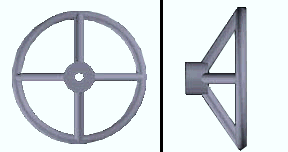The User Created Standard Part Material window ( Modeling ) (read-only)
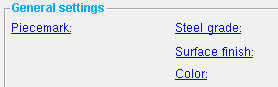
Settings on this window represent the choices applied to this material in a full-featured SDS2 program . " General Information " " OK "
Also see :
- Standard parts (topic)
- Standard parts ( Hide Items window -- for masking standard parts on drawing selection dialogs)
- General Information window (can be opened from this window)
- Submaterial piecemark (each unique material identified by)
page 1 | contents | material review | material types | top
------ General settings ------
Piecemark:
For standard parts: The submaterial piecemark of the standard part whose settings you are reviewing is reported here. For the current quantity of standard parts with this piecemark, see " Current quantity " on the General Information window.
For multi-material review: No piecemark is shown since this window only opens when you have edited materials of different types, and materials of different types should always have different submaterial piecemarks .
Steel grade: A36 or A572 or etc.
For standard parts: The steel grade that is shown here depends on how the standard part was created in a full-featured SDS2 program .
For multi-material review: A single steel grade is shown here only if all the materials being reviewed are that same steel grade.
Surface finish: None or Sandblasted or Red oxide or Yellow zinc or Gray oxide or Blued steel or Galvanized . This affects the colors of ' Solid ' members in erection views in the Drawing Editor . This also sets the color when " Output material color " is set to ' Surface finish ' for a VRML Export . The " Color " ( not " Surface finish ") sets the color of this material in Modeling .
| sand blasted | red oxide | yellow zinc |
| gray oxide | blued steel | galvanized |
Color: The color of the standard part when it is displayed in solids form . Different colors may be assigned to materials that have the same submaterial piecemark . The color swatch next to the list box ( ![]() ) displays the color that is selected.
) displays the color that is selected.
Setup: The default colors for member main materials and submaterials is set up on the Modeling Colors setup window.
page 1 | contents | material review | material types | top
To close this window :
" General Information " opens the General Information window, which you can use to review additional information about the selected material.
Press " Close " on the General Information window to close that window and reactivate this window.
"OK" closes this window.
page 1 | contents | material review | material types | top