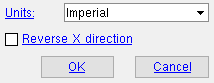The Vernon Tool Machine Options window
To open this window :
1 . On the Computer Numerically Controlled window, confirm that the " CNC type " is ' Vernon '.
Tip : To select a new or existing " CNC configuration ," press the " File " browse button (
) on the Computer Numerically Controlled window.
2 . Press the " Setup " button.
3 . The Vernon Tool Machine Options window opens. Click here for information about the options that appear on this window.
CNC contents | CNC main menu | top
' Imperial ' sets the coordinates in the download file to be measured in decimal inches.
' Metric ' sets the coordinates in the download file to be in millimeters.
Note: The primary dimension " Units " specified in " Drawing Presentation " are irrelevant to the selection you make here. What is important is the units that the ' Vernon ' machine you are exporting to expects the information to be presented in.
Reverse X direction: ![]() or
or ![]() . This controls the direction of cutting around the pipe material on the ' Vernon ' machine. The choice you make here should match the "X-Axis Reversed" button in the machine settings on that machine.
. This controls the direction of cutting around the pipe material on the ' Vernon ' machine. The choice you make here should match the "X-Axis Reversed" button in the machine settings on that machine.
If this box is checked (
), the "X-Axis Reversed" button on the CNC machine should also be pressed.
If the box is not checked (
), the "X-Axis Reversed" button on the CNC machine should not be pressed. This is the normal default used by both Vernon and by SDS2 CNC.
CNC contents | CNC main menu | top
"OK" (or the Enter key) closes the Vernon Tool Machine Options window and saves the choices made on the window to the currently selected " CNC configuration " file in your current Job . The Computer Numerically Controlled (CNC) window becomes active again.
"Cancel" (or the Esc key) closes this window without saving any changes made to it. The Computer Numerically Controlled (CNC) window becomes active again.