The Girt (Secondary) window ( Job Settings )
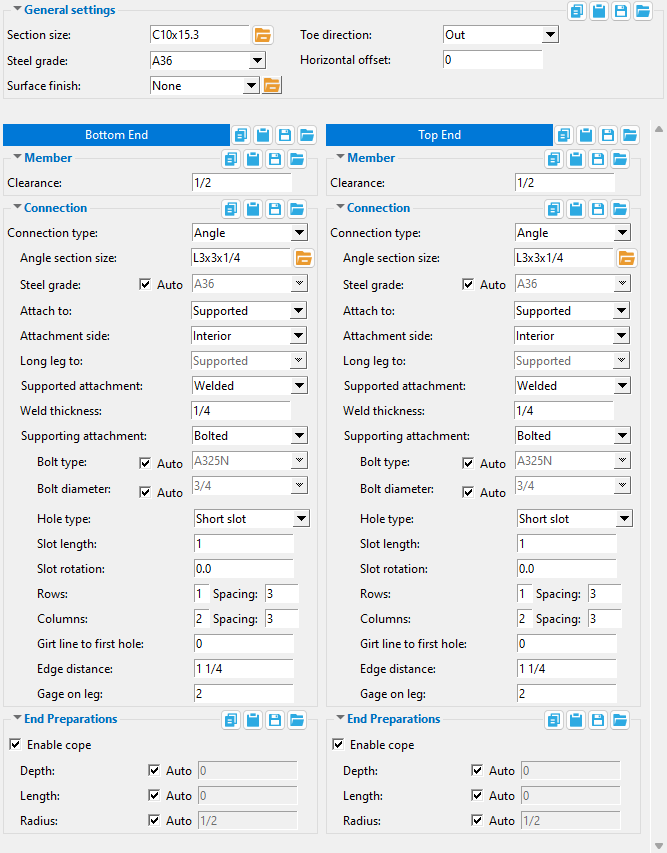
- When you add a new secondary girt in Modeling , the Girt (Secondary) Edit window is populated with settings from this window. Thereafter, during that same Modeling session, each subsequently added secondary girt will use the settings from the girt that was last added or last edited.
- Most of the links at on the above screen shot take you to the Girt (Secondary) Edit window.
home > project settings > job > plugin defaults > member plugin defaults > | top
![]()
![]()
![]()
![]()
(form buttons) are named " Copy " " Paste " " Save " and " Load ."
When form buttons are embedded in the headers for individual leaves on the Girt (Secondary) setup window, the buttons apply only to the settings that are contained in that leaf.
Click here for more information about how form buttons work.
"OK" (or the Enter key) closes the Girt (Secondary) setup window and saves the settings on it to the Job Settings file loaded with your current Job . These options are applied the next time you add a secondary girt.

.Red-colored highlighting identifies an entry that is invalid. You need to change that setting, or you will not be able to close this window using " OK ." "Cancel" (or the Esc key) closes this window without saving any changes made to it.
"Reset" undoes any changes made since you first opened this window. That is to say, " Reset " populates this window with the settings that were originally entered to it when you first opened the window. The window remains open.
home > project settings > job > plugin defaults > member plugin defaults > | top







